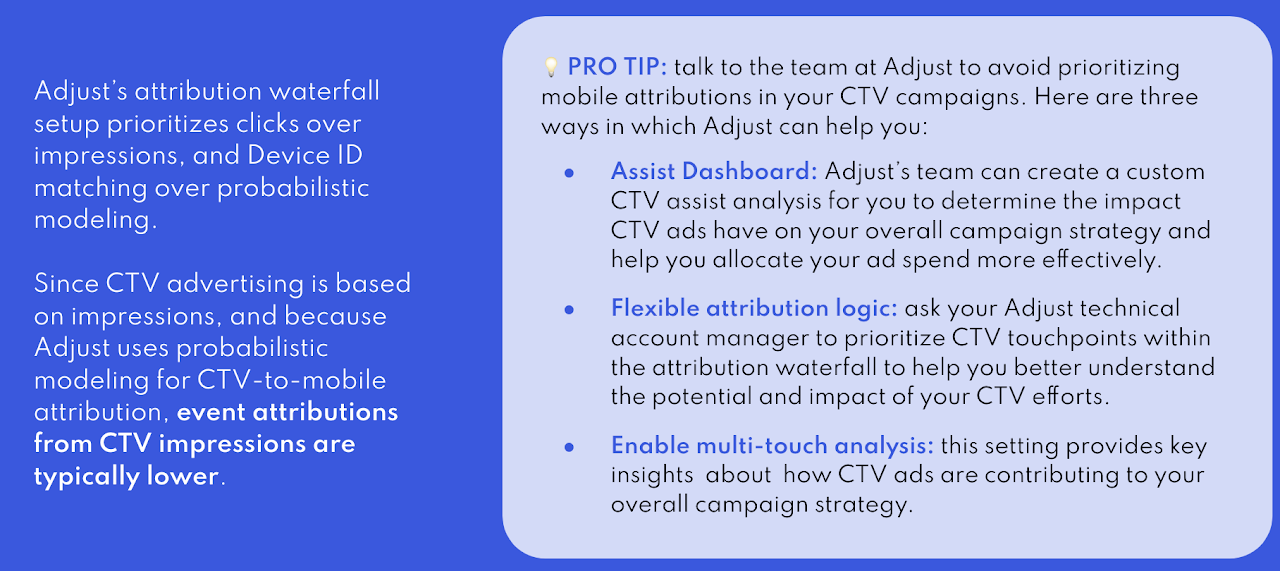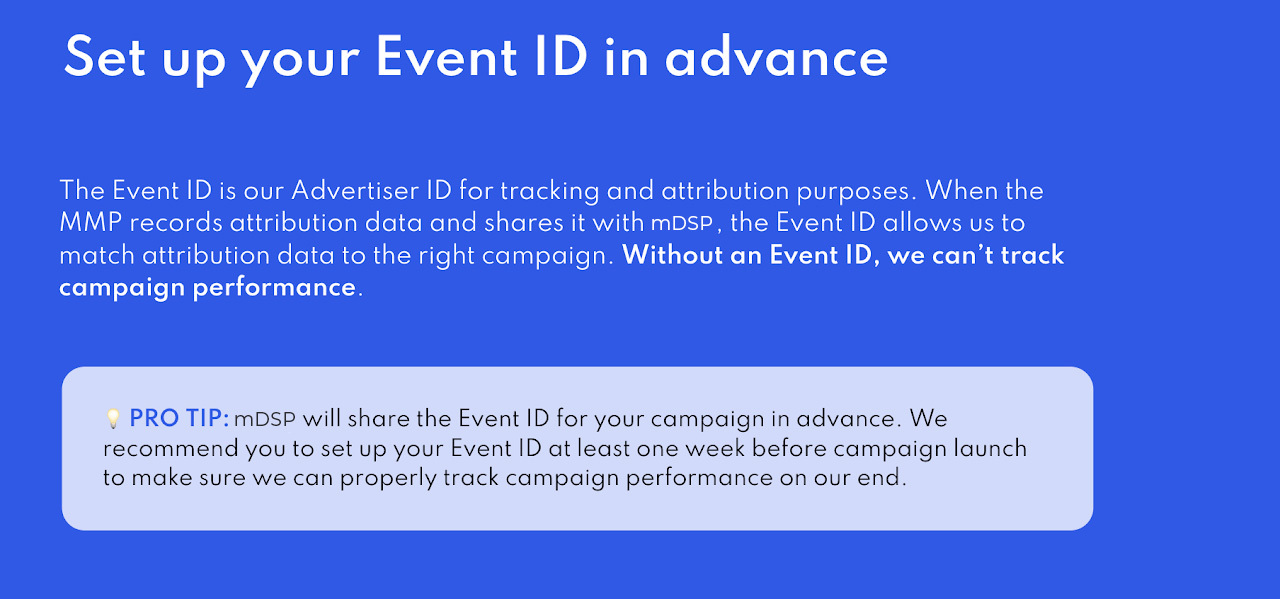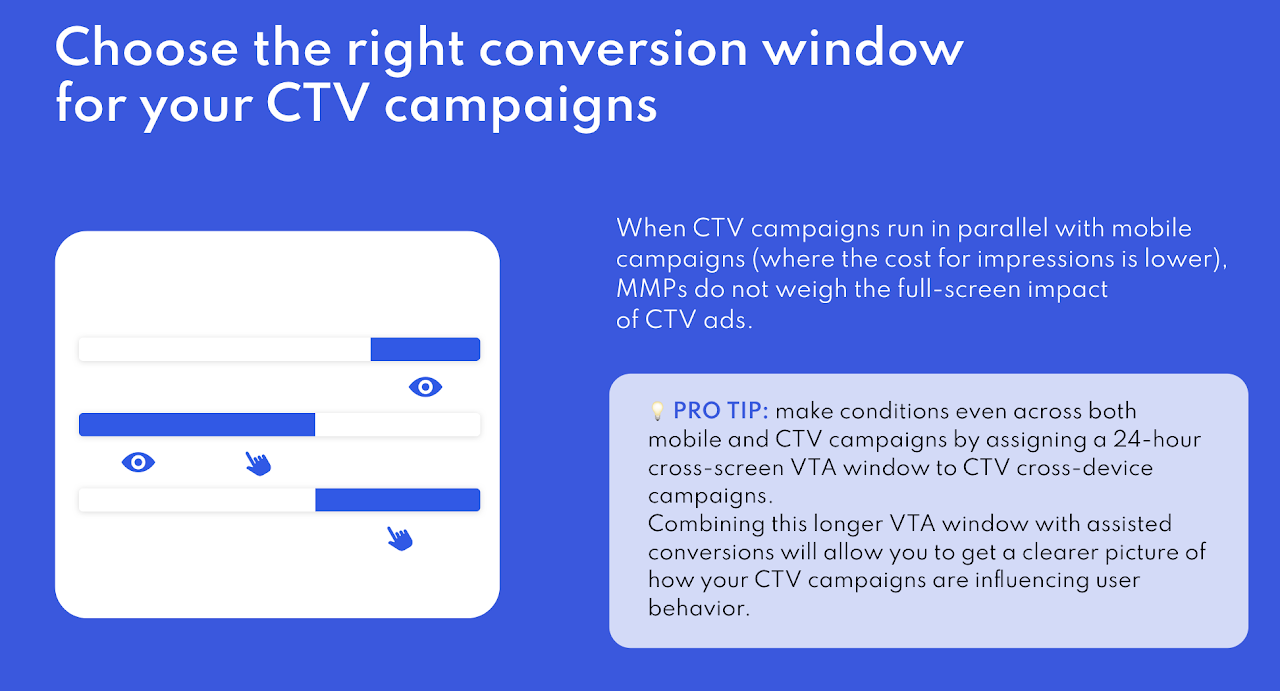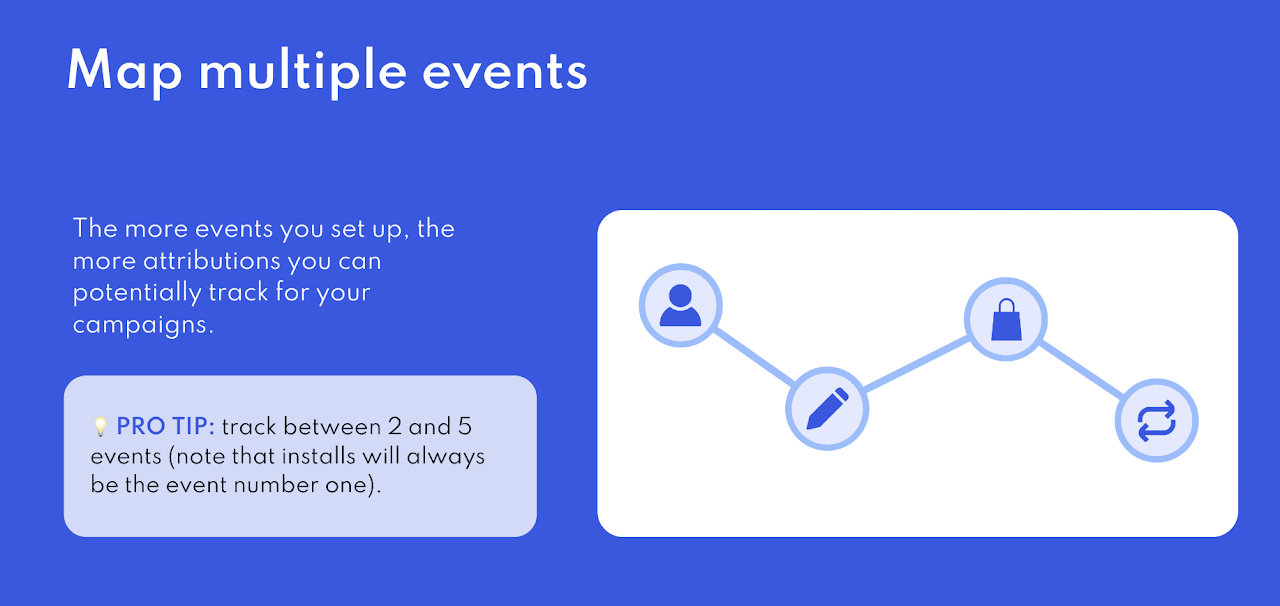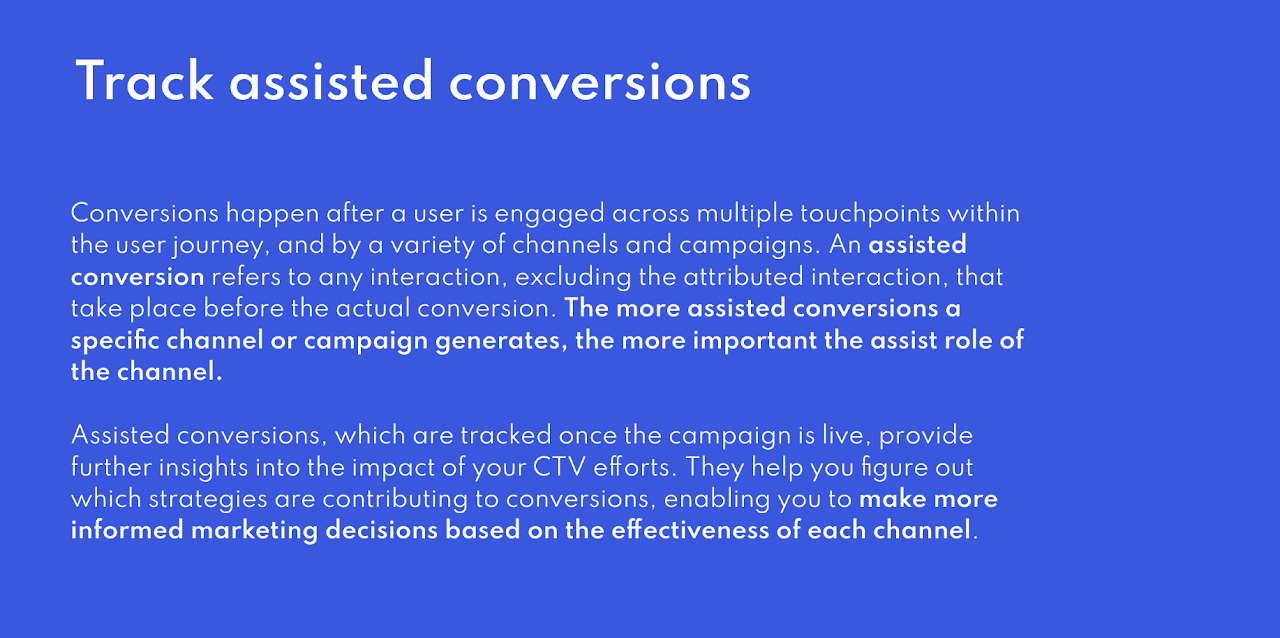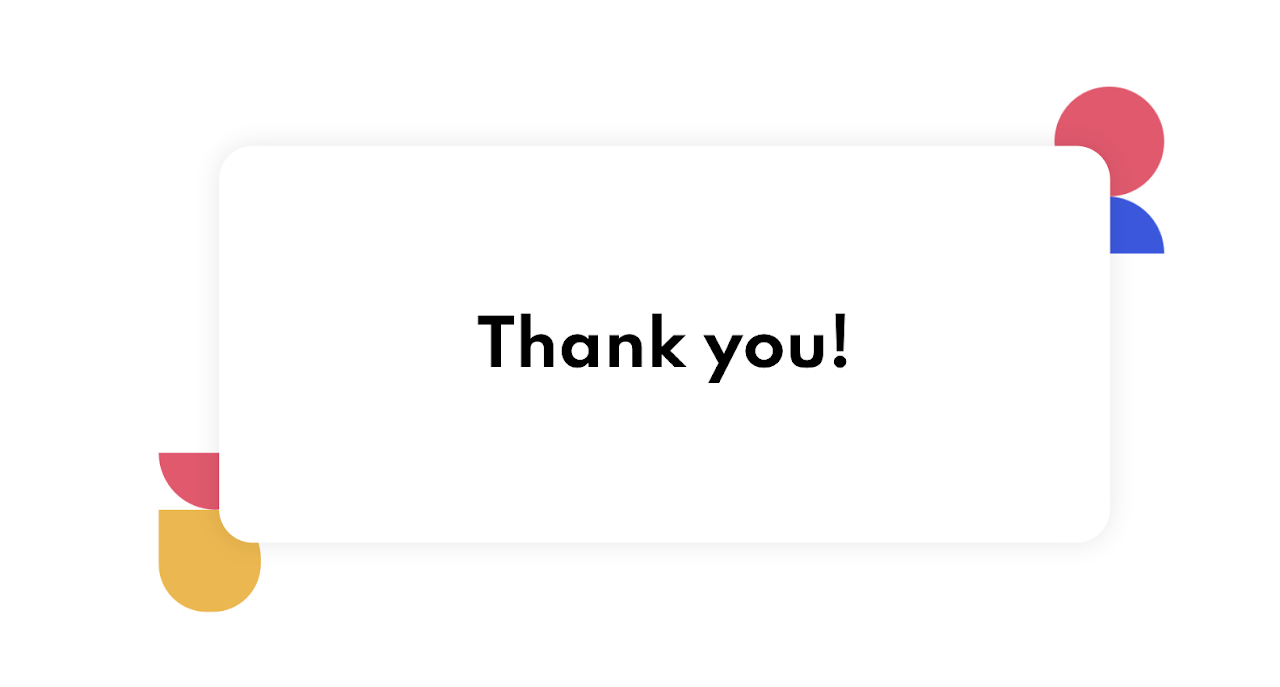Adjust Integration Guides
Before we start…
Keep in mind that in Adjust, you will have a unique one cross-device tracker.
This means that you will need to do the same setup in iOS and Android OS, but you will have only one impression tracker.
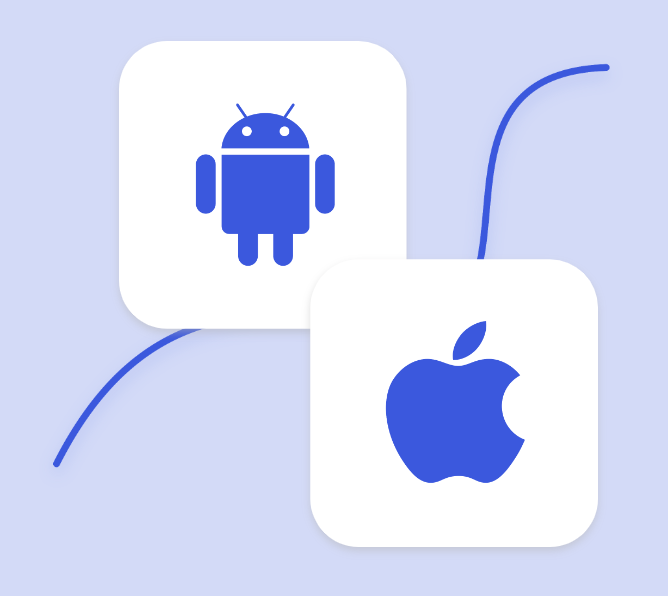
1- Select a tracking link
Head to the Campaign Lab and click on “New ad network”.
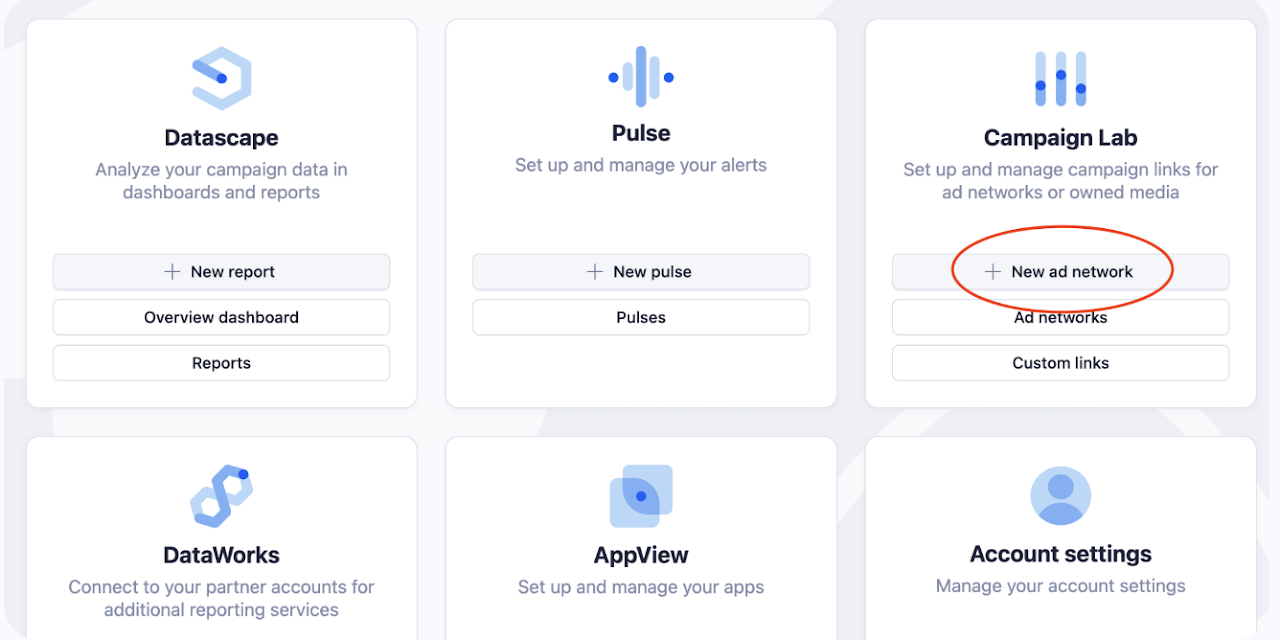
Another way to do this is to pick either the “Ad networks” section on the left side menu and click on the “New network” button on the upper right corner.
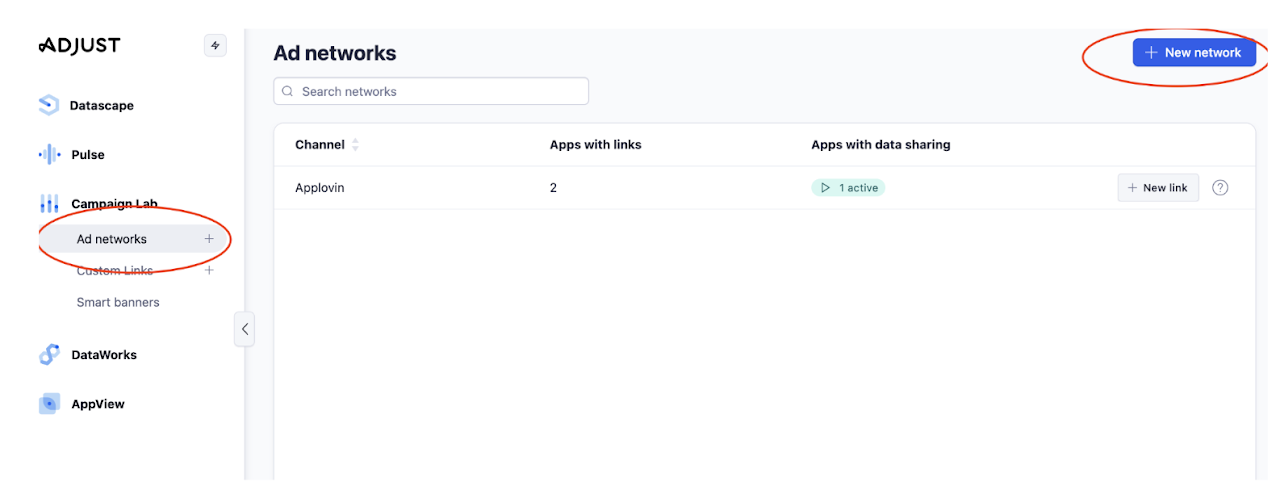
2- Select Mediasmart as a network
Head to the Search section and type “Mediasmart”.
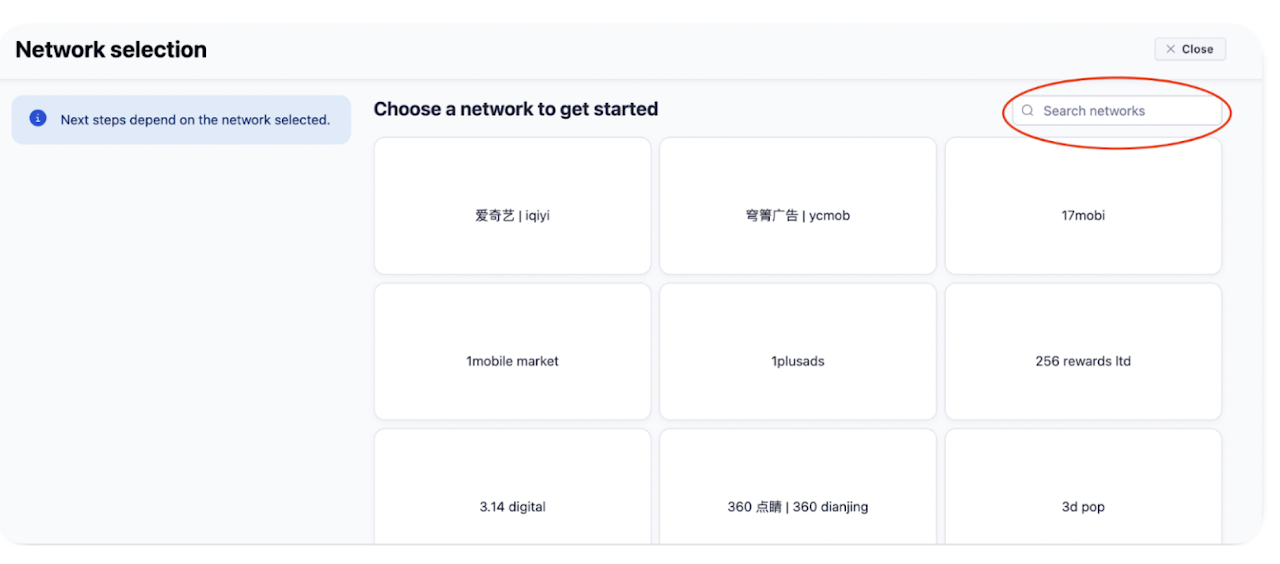
Once Mediasmart has been selected, a tick will appear on the upper left corner of the box. Click on “Next” to continue.

3- Choose the app you want to work with
Head to the Search section and type “Me”.
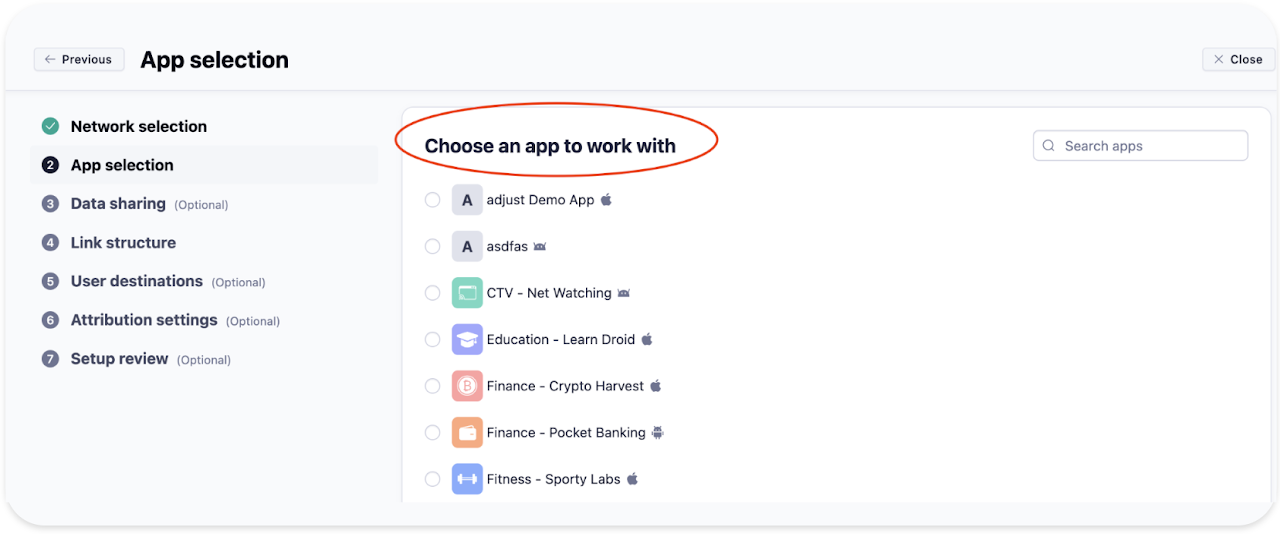
4- Enable data sharing
Make sure to enable data sharing in the “Data Sharing” section for us to be able to effectively track the campaign.
Note that, when setting up events, the event number one will be installs by default.
When adding more events, please match each one with the corresponding event number, from 2 to 5.
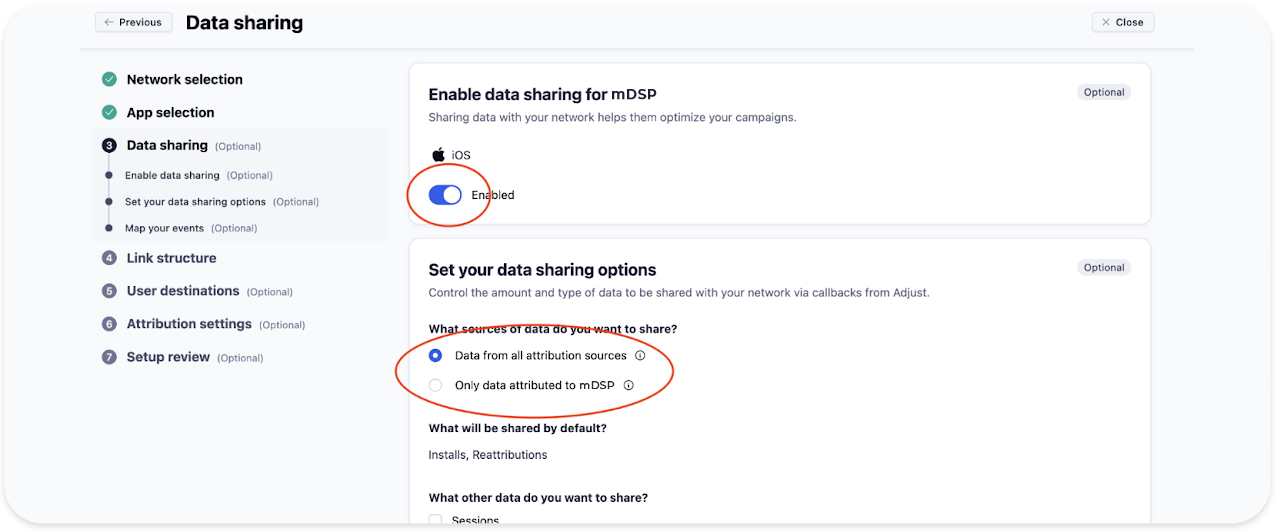
5- Add Event ID
Within the “Data sharing” section, under the “Enable data sharing” title, click on “Edit” and add the Event ID that mDSP will share with you.
Why this is important
The Event ID is our Advertiser ID for tracking and attribution purposes. When the MMP records attribution data and shares it with mDSP, the Event ID allows us to match attribution data to the right campaign.
Without an Event ID, we can’t track campaign performance.
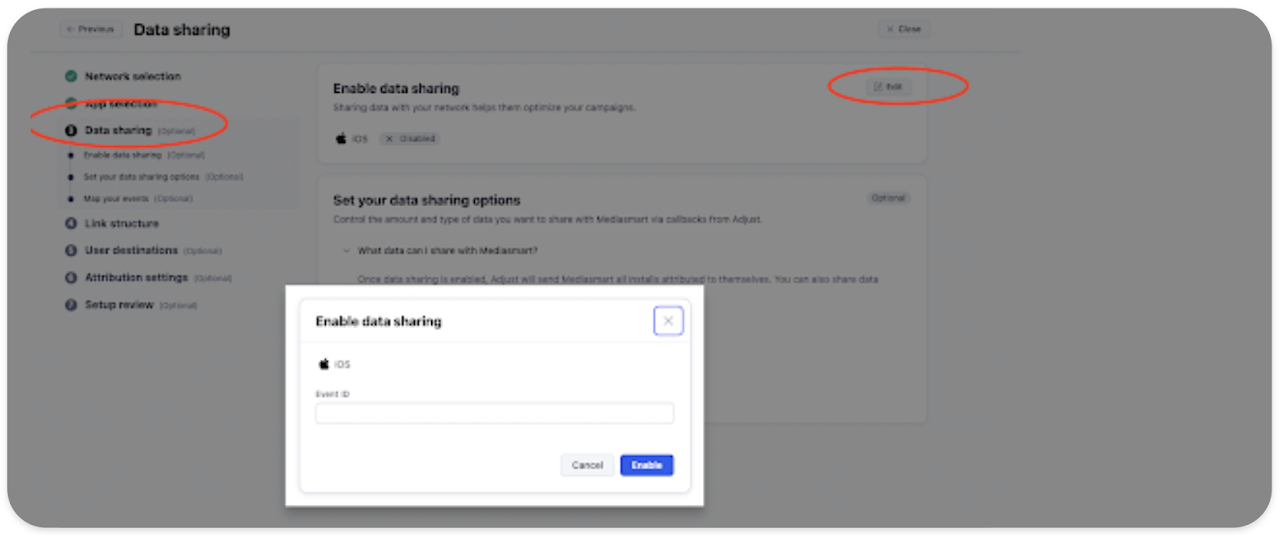
6- Set up your link structure
Go to the “Link structure” section and, under the “Set your link use case” title, select the “cross-device link” option. Then, click on “next”.
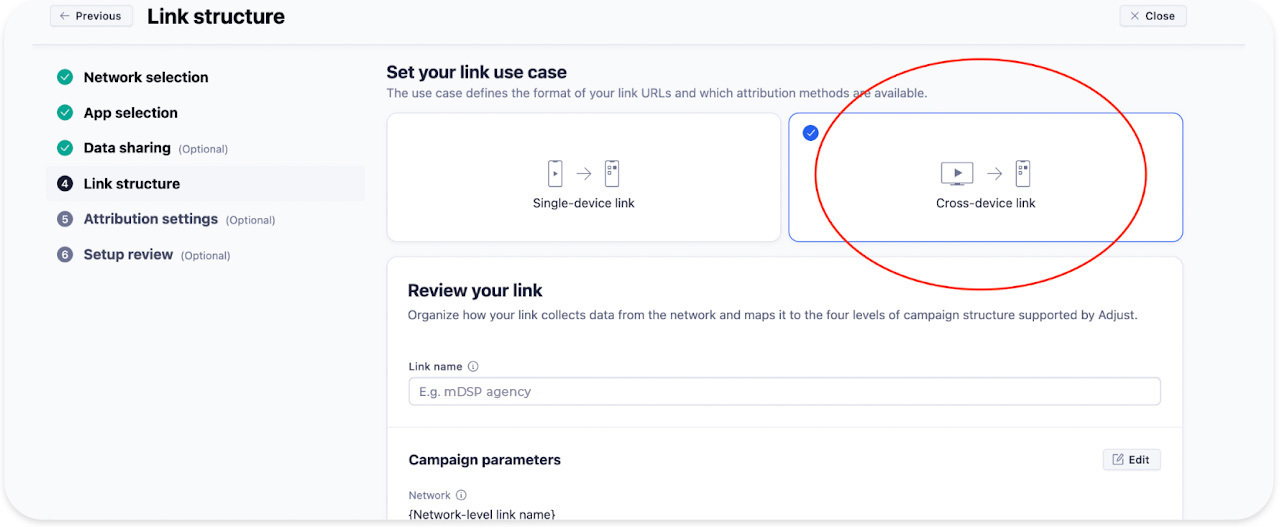
7- Edit attribution settings
Go to the “Attribution settings” section and, under the “Cross-device attribution” title, click on “Edit”.
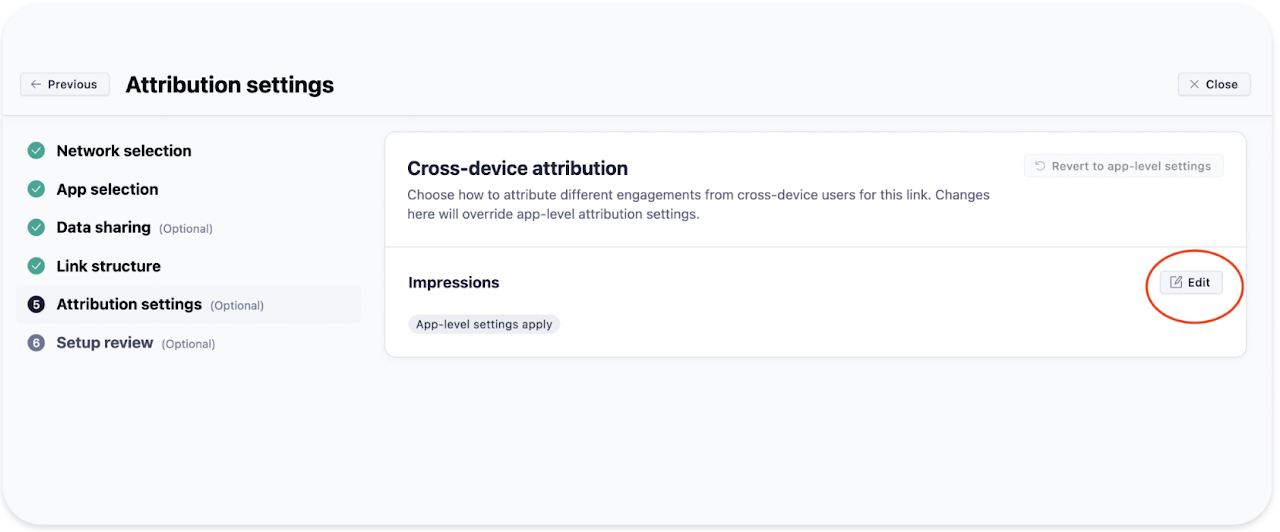
8- Create the link
Go to the “Setup review” section to review the link structure and Attribution settings. Once everything looks ok, click on “Create link”.

9- Custom Waterfalls
The default setting is Custom Waterfall 1, but for CTV campaigns, we recommend selecting Custom Waterfall 2.
Flexible attribution logic allows to prioritize CTV touchpoints within the attribution waterfall, letting you better understand the impact of campaigns. (This needs to be requested to your Adjust technical account manager).
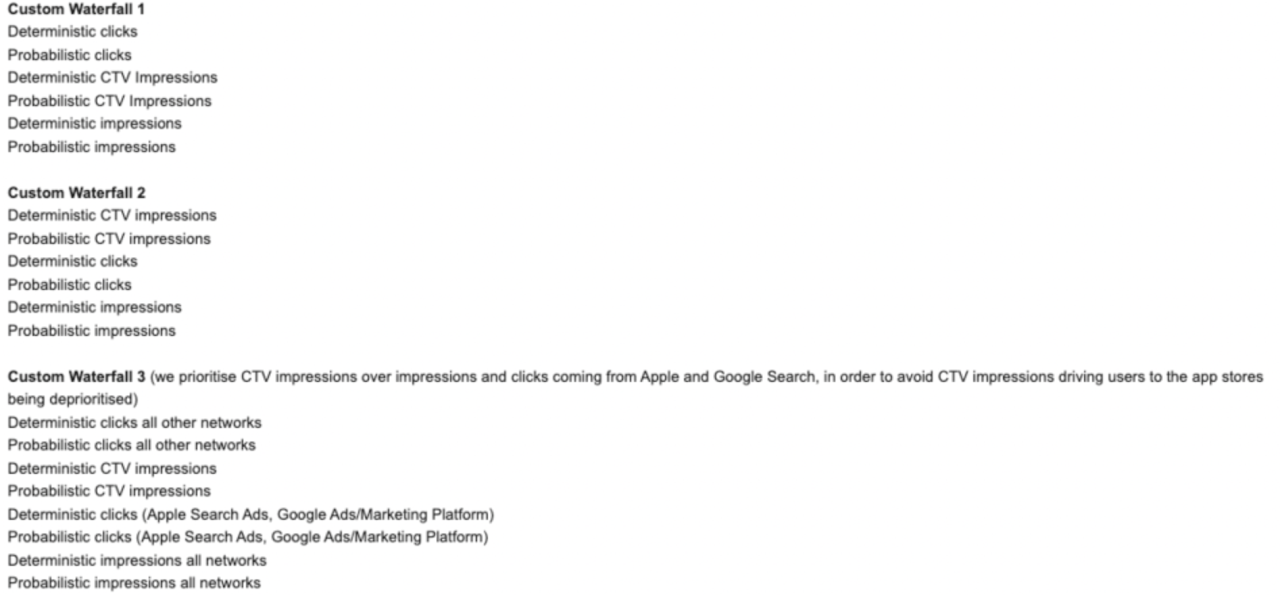
10- For retargeting CTV campaigns:
To enable reattribution in your campaign, please ask an Adjust account manager to enable the reattribution feature for the iOS and Android apps on their end.
11- QR-to-App Conversion
If you need more details on how to download the QR code of the tracking Link from Adjust, please refer to these instructions:
https://help.adjust.com/en/article/qr-codes
Done! You’re good to go
Here’s what the final link should look like:
https://view.adjust.com/impression/15zpyuv9?campaign=%parent_campaign_name%&creative=%creative_name%&mdsp_click_id=%msxt%
Note that some parameters are filled automatically: campaign name, IP, creative name, click ID, cost ID and S2S. For more information, check out this file on information macros.
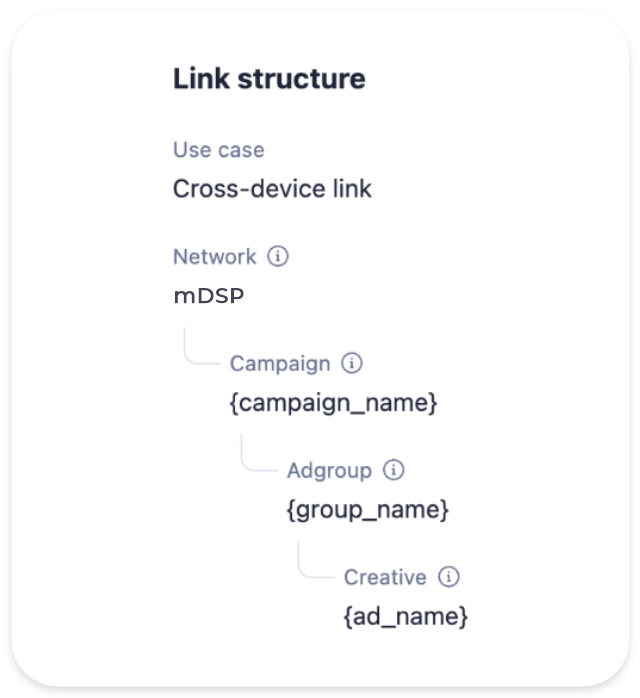
Generate equal attribution opportunities
Here’s what the final link should look like: