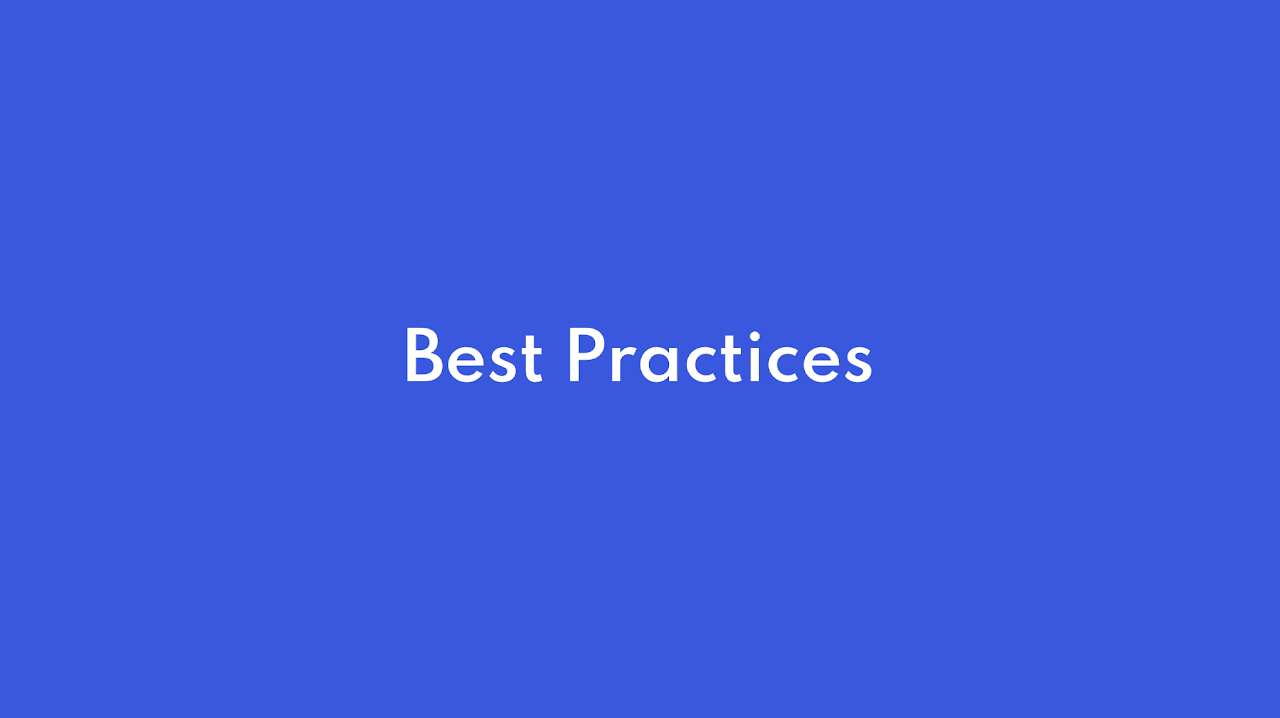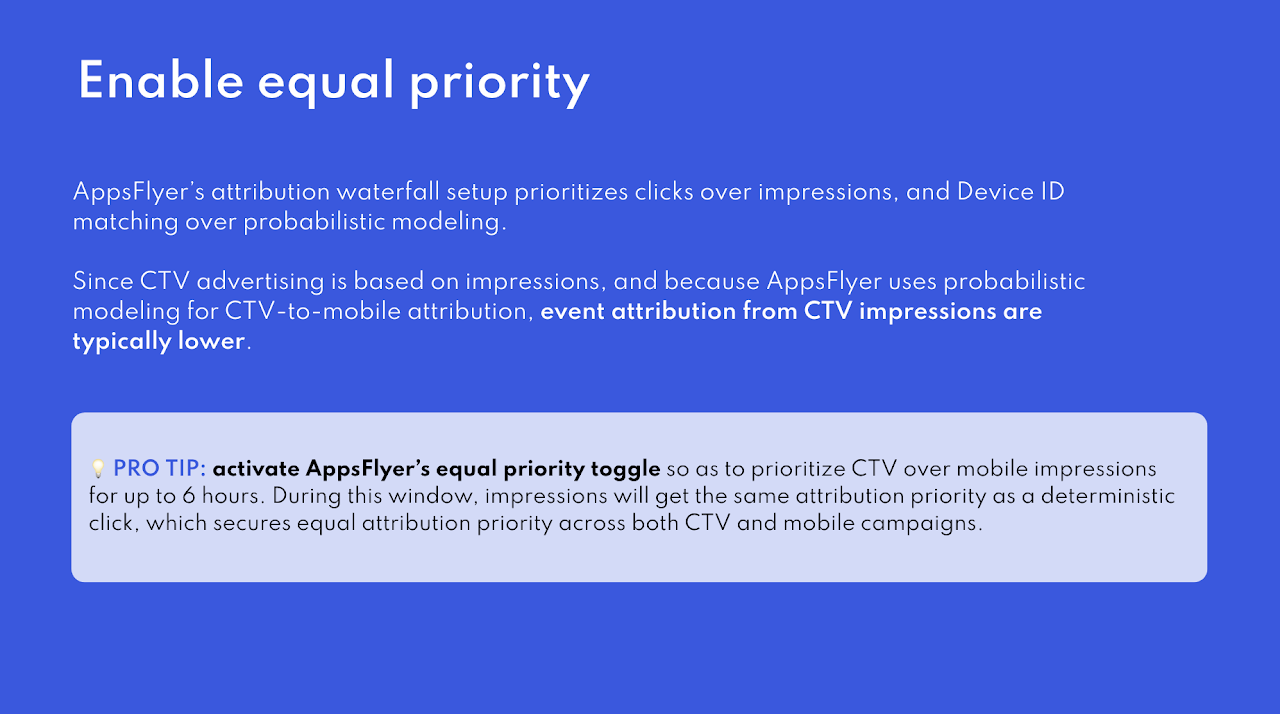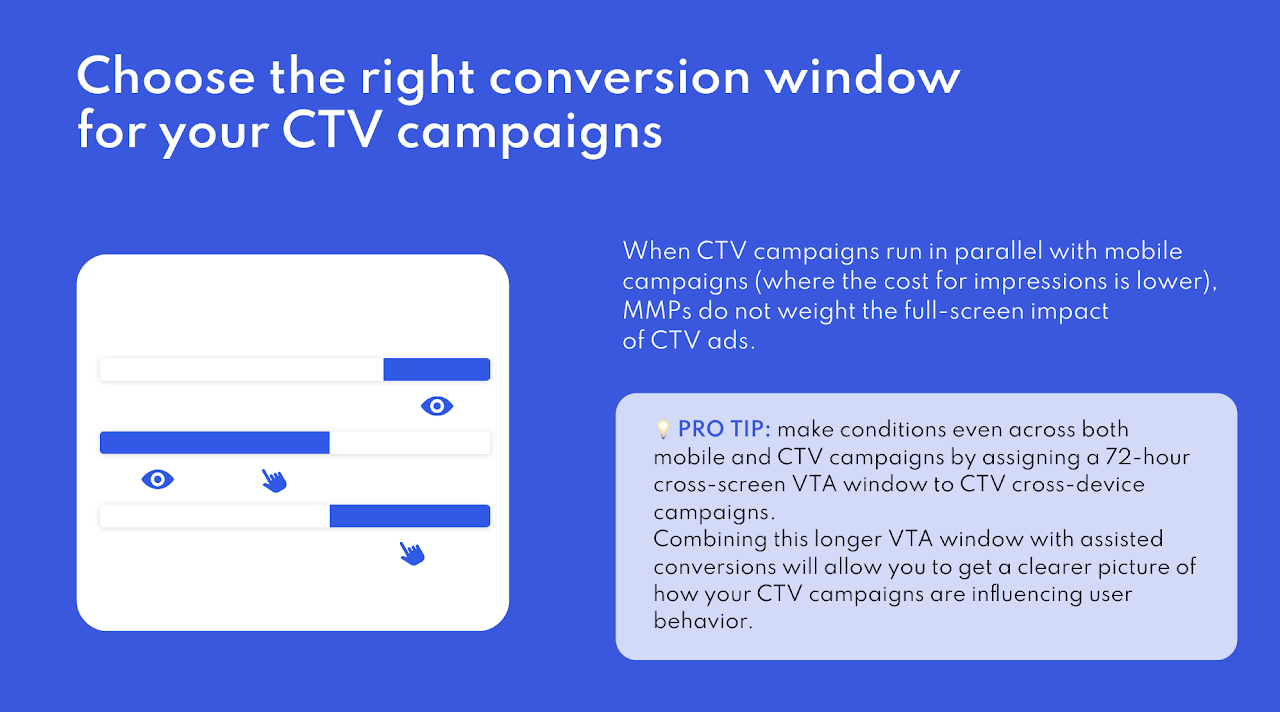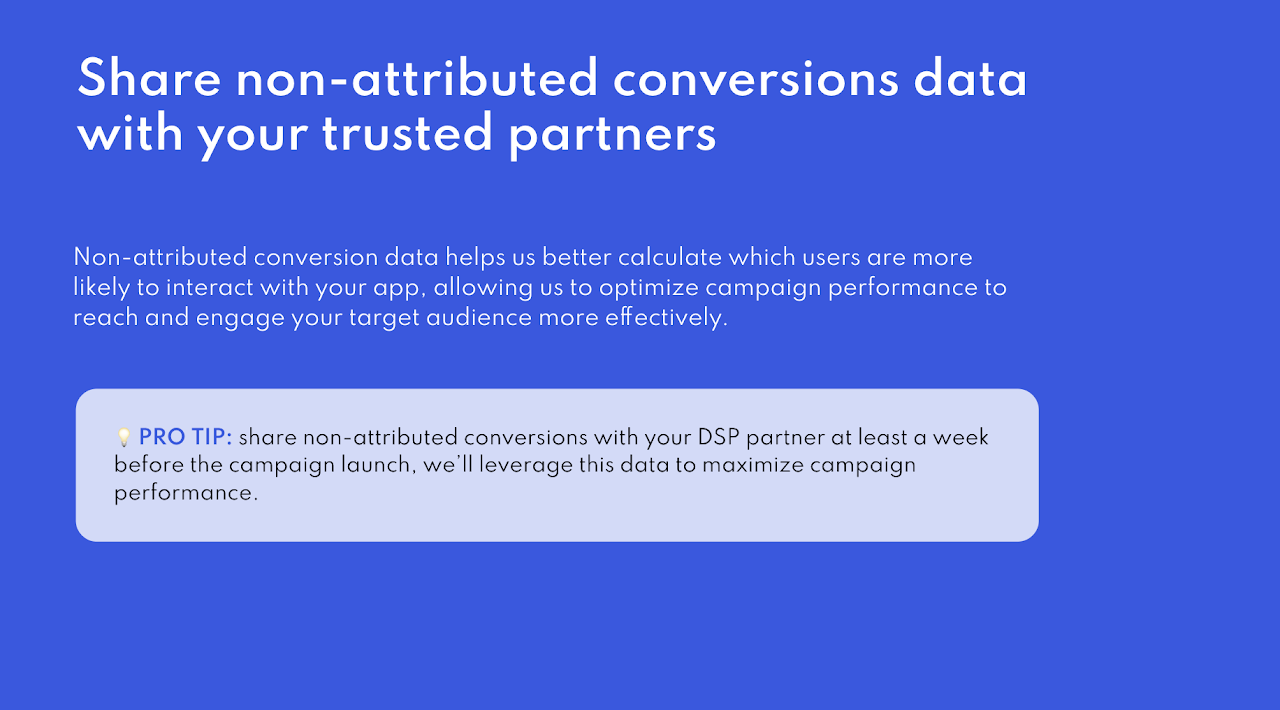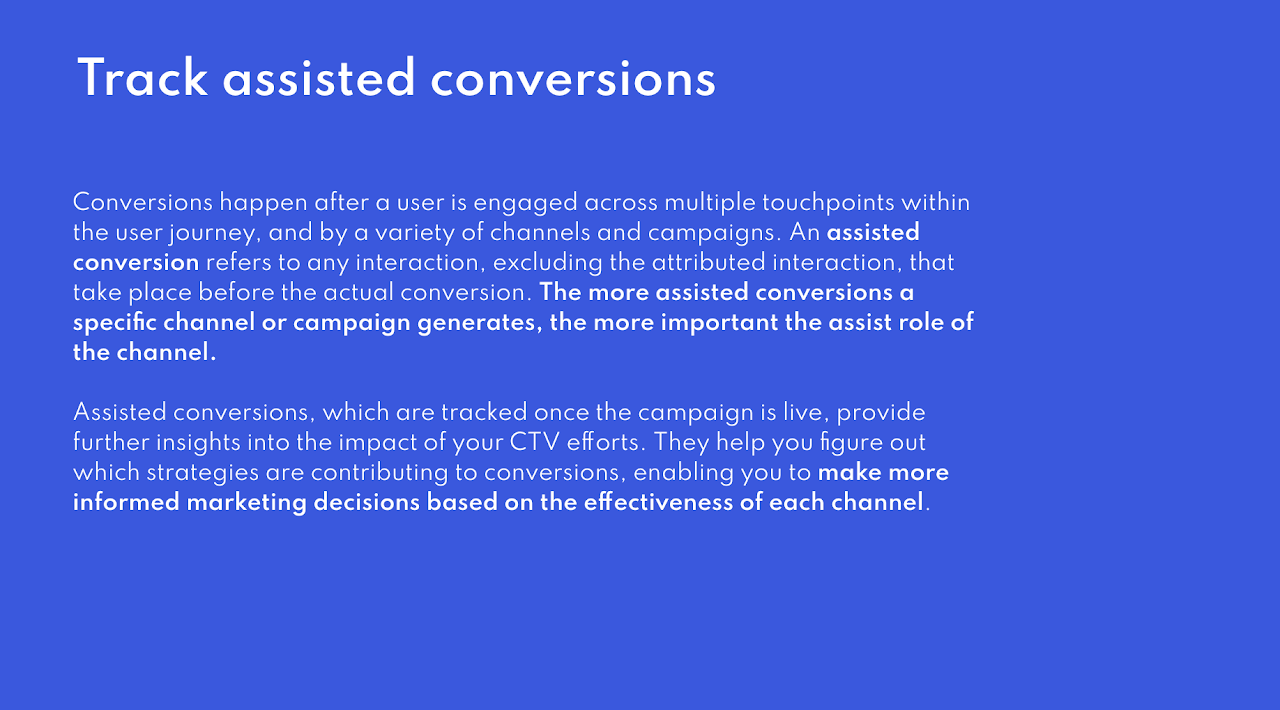Appsflyer Integration Guides
Before we start…
Keep in mind that in AppsFlyer, you will have a unique one cross-device tracker (Onelink). This means that you will need to do the same setup in iOS and Android OS, but you will have only one Onelink tracker.
It's imperative to enable both OS for the template tracker, as the OS that is enabled will be penalized because the other OS is not. This means that the impressions of none of the operating systems will be considered.
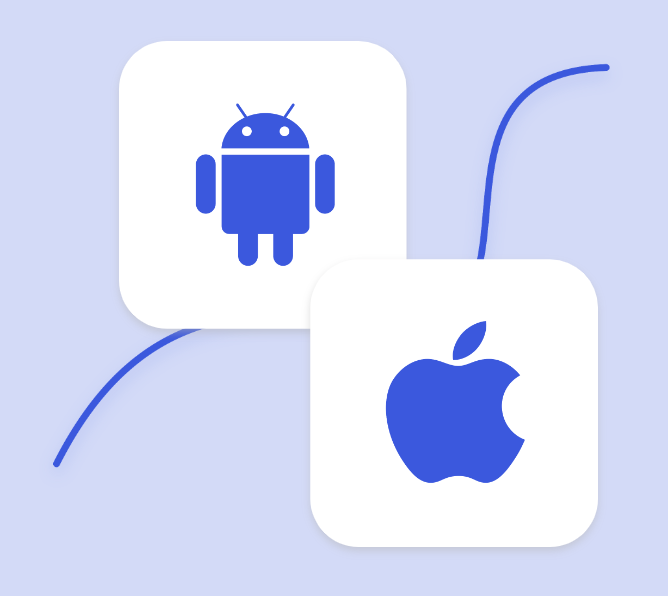
1- Activate mDSP as partner
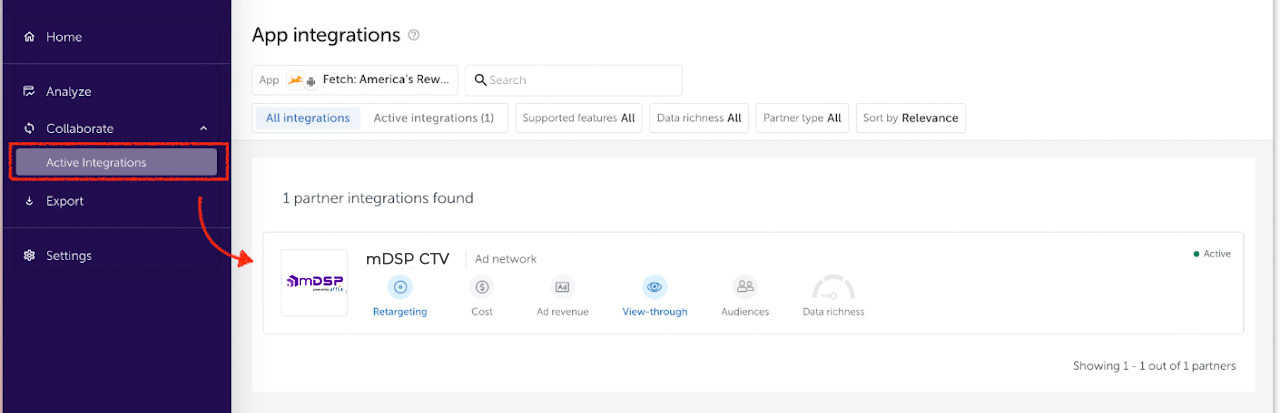
In iOS please be sure the advance privacy in OFF
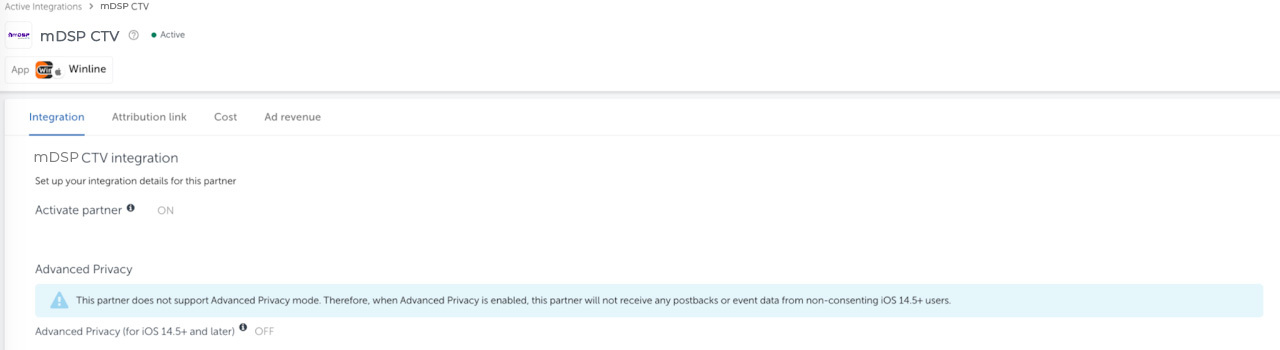
2- Add Event ID
Add the Event ID that mDSP will share with you both under the “General settings” title and under the “In-app event settings” title.
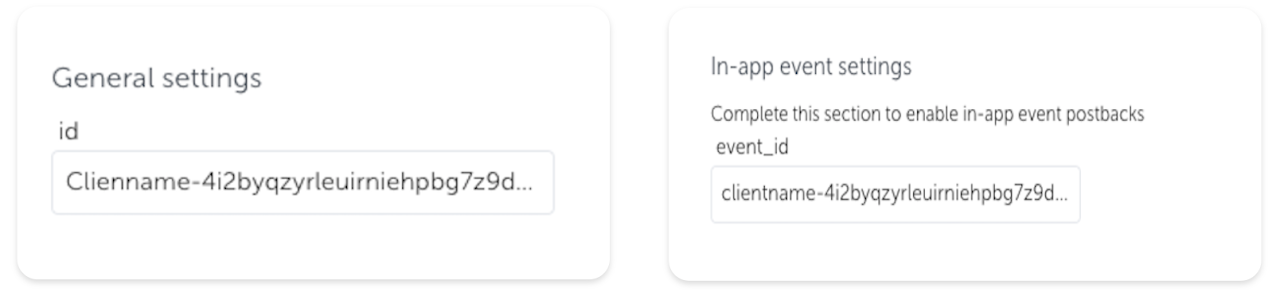
Why is this important: The Event ID is our Advertiser ID for tracking and attribution purposes. When the MMP records attribution data and shares it with mDSP, the Event ID allows us to match attribution data to the right campaign.
Without an Event ID, we can’t track campaign performance.
3- Share all non-attributed conversions
Under the “Default postbacks” title, click on the dropdown and select the “All media sources, including organic” option.
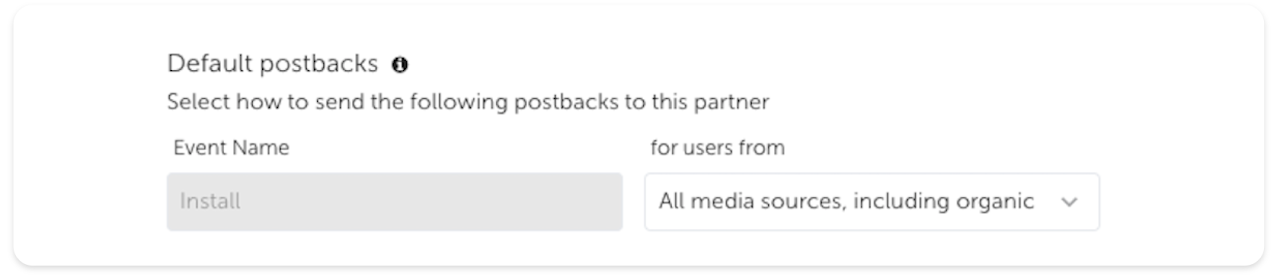
Why is this important: Non-attributed conversion data helps us better calculate which users are more likely to interact with your app, allowing us to optimize campaign performance to reach and engage your target audience more effectively.
4- Select the correct cross-device template
In AppsFlyer, only one template is allowed to run cross-device campaigns, meaning this needs to be enabled manually
a) Go to OneLink Management - Edit template
b) Take a screenshot (below for reference)
c) Share it with our team. Be sure that the screenshot contains the template id
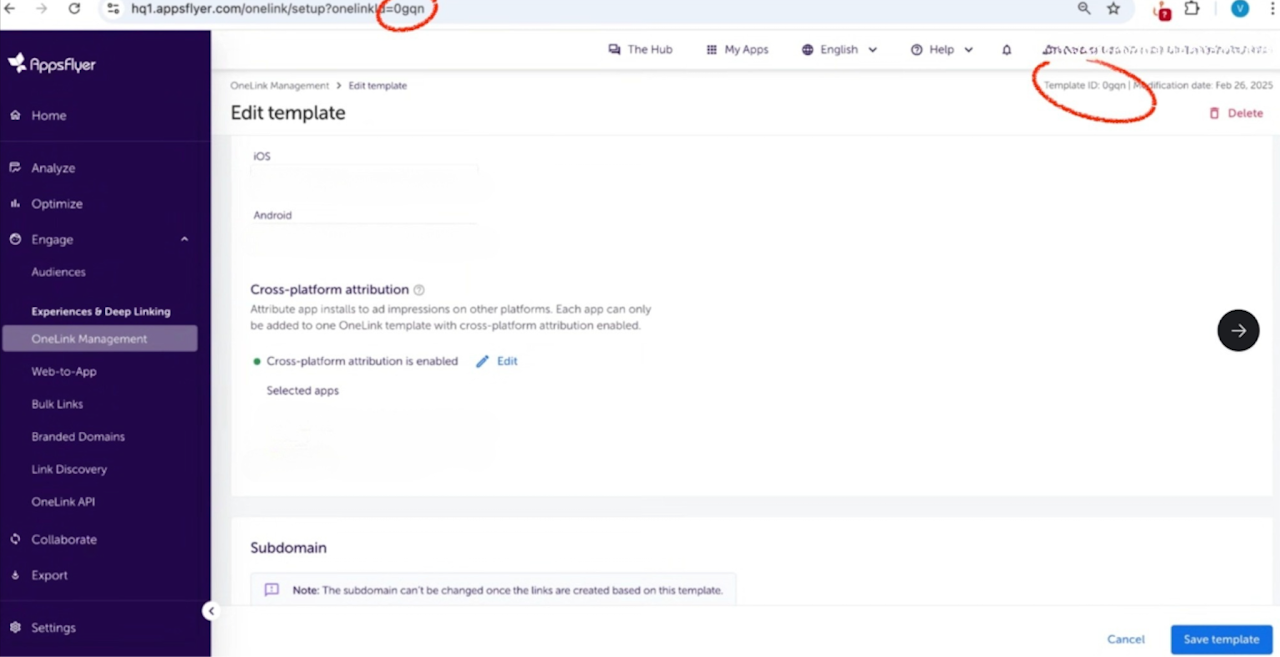
5- Set the VTA lookback window
Under the “View-through attribution” title, in the “View-through attribution lookback window” section, use the default 24-hour setting.
Why this is important
The Event ID is our Advertiser ID for tracking and attribution purposes. When the MMP records attribution data and shares it with mDSP, the Event ID allows us to match attribution data to the right campaign.
Without an Event ID, we can’t track campaign performance.
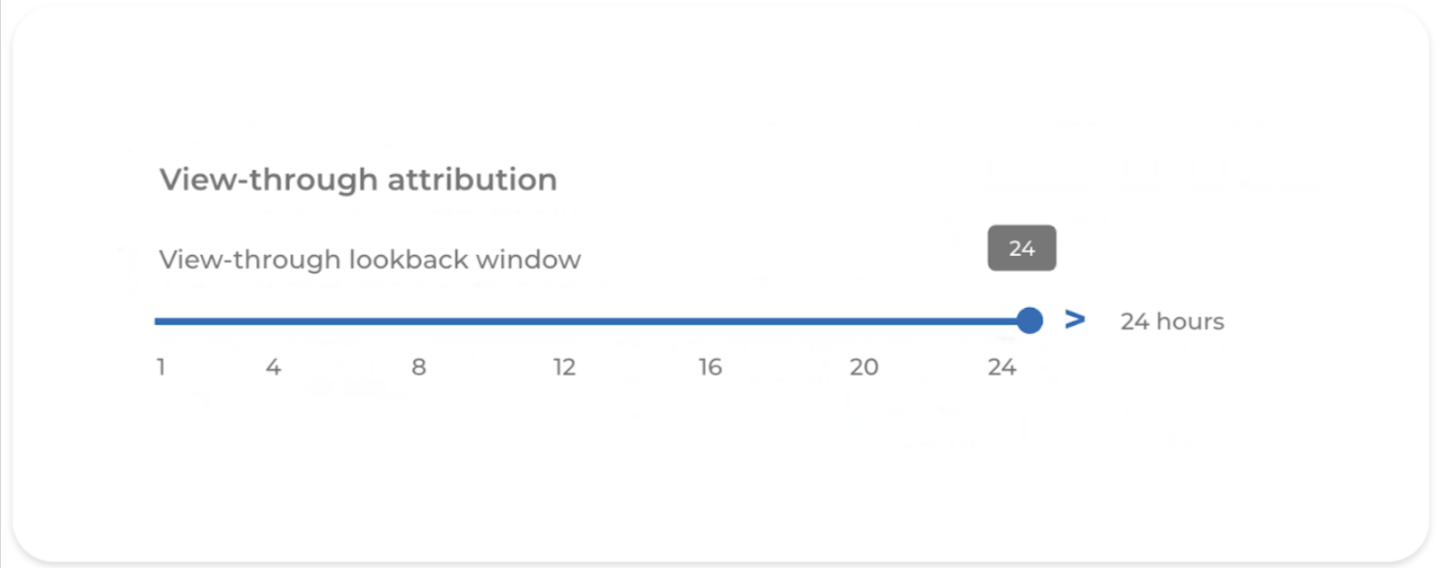
6- Map other in-app events
If other in-app events are being measured, follow the instructions below:
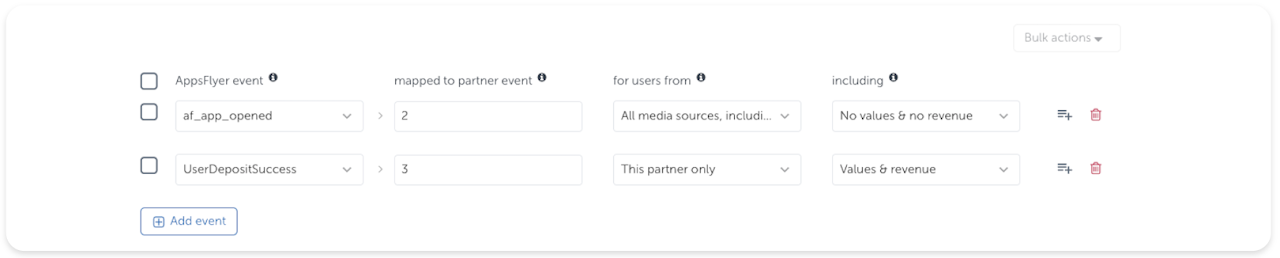
✔ Please map the events in the following order
UA events
- Installs
- App opens/session
- Purchase
- FTDs
- Any other event
✔ Under the “AppsFlyer event” title, select the event you want to measure.
✔ Under the “Mapped to partner event” title, match your events with the event numbers from 2 to 5. By default, event number 1 is always installs.
✔ Under the “For users from” title, select “All media sources”
✔ Under the “Including” title, select “No values & No revenue” for events that don’t generate revenue or “Values & Revenue” in events that generate revenue.
7- Set the cross-platform VTA window
Under the “View-through attribution” title, in the “Cross-platform view-through attribution window” section, select 72 hours.
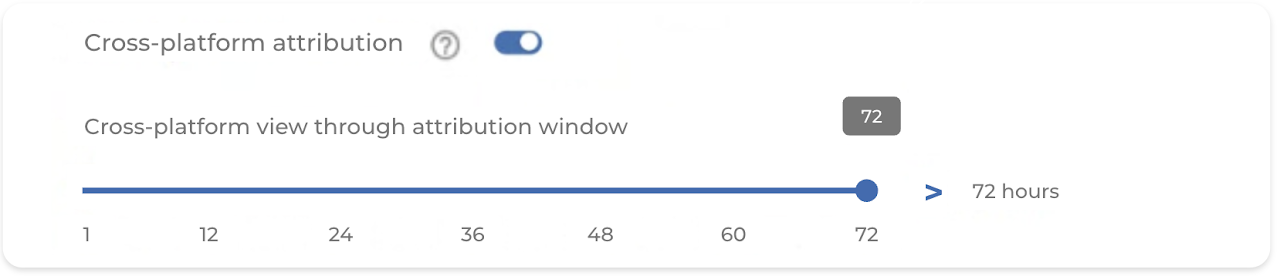
Why is this important: When CTV campaigns run in parallel with mobile campaigns (where the cost for impressions is lower), MMPs do not weigh the full-screen impact of CTV ads. Make conditions even across both mobile and CTV campaigns by assigning a 72-hour cross-screen VTA window to CTV cross-device campaigns.
8- Enable equal priority
Under the “Cross platform title, enable equal priority for cross-platform impressions to 6 hours.
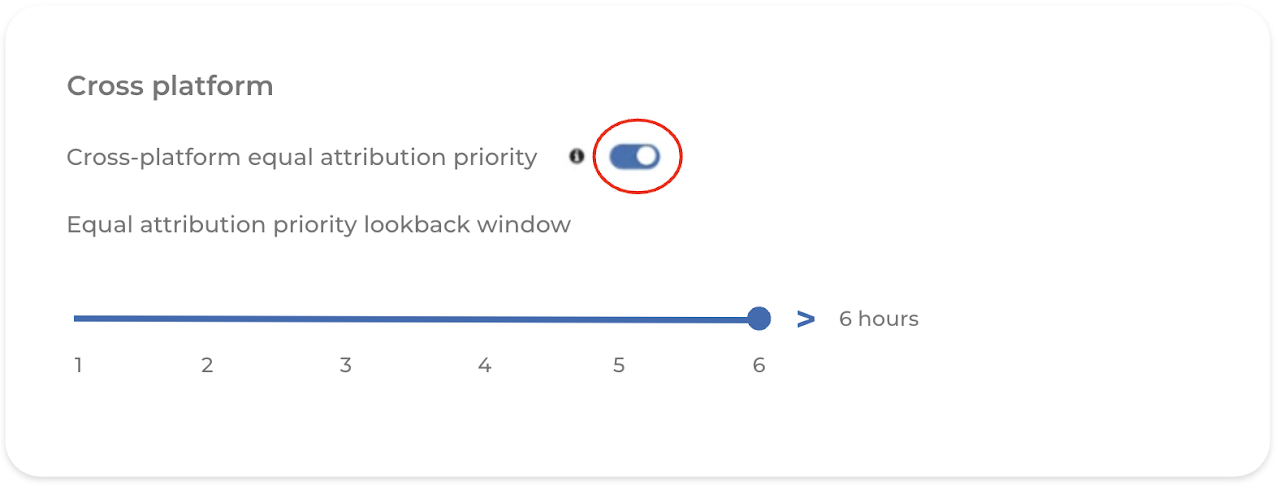
Why is this important: During this window, impressions will get the same attribution priority as a deterministic click, which secures equal attribution priority across both CTV and mobile campaigns.
9- Choose the attribution tracking link type
Under the “Attribution link type” section, select the “Use Onelink” option (this is a single impression tracker that measures attribution across operating systems in mobile).
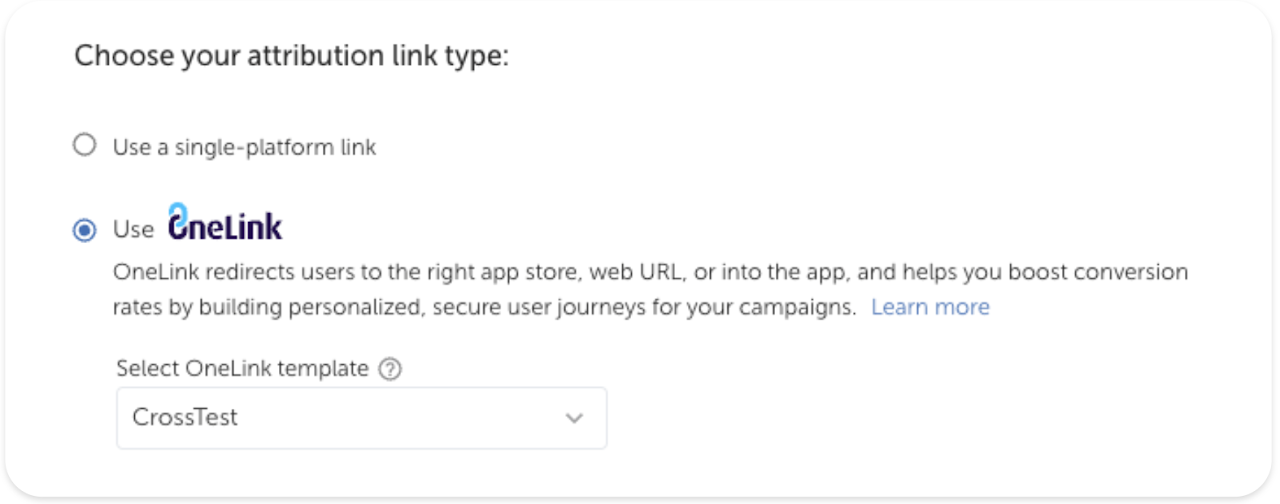
10- Set the click-through attribution window
Under the “Click-through attribution” title, set the window to 1 day.
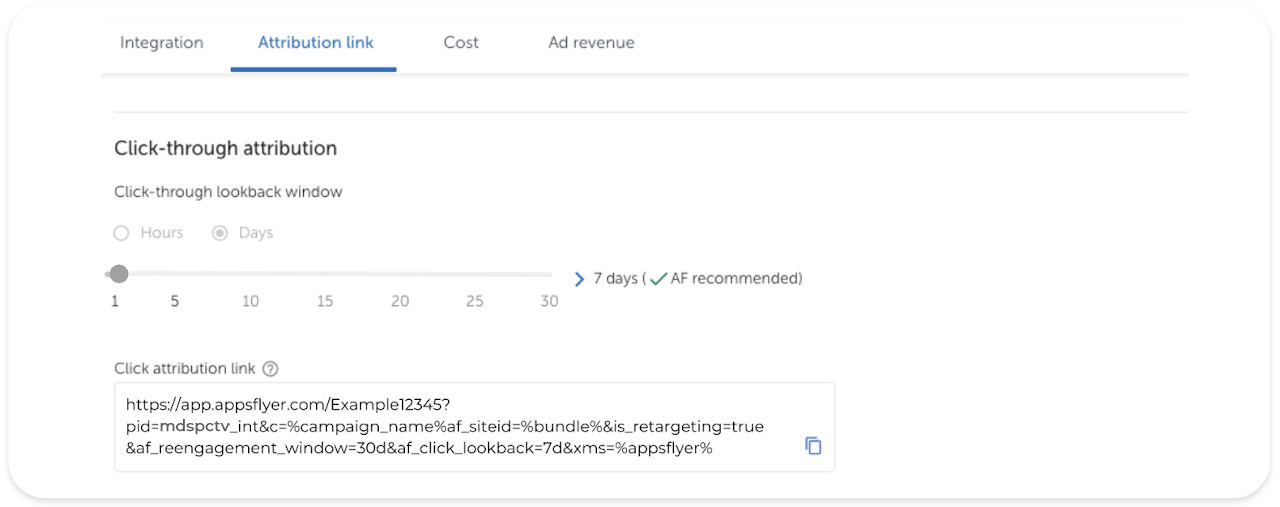
11- Set the view-through attribution window
Under the “View-through attribution” title, set the window to 24 hours.
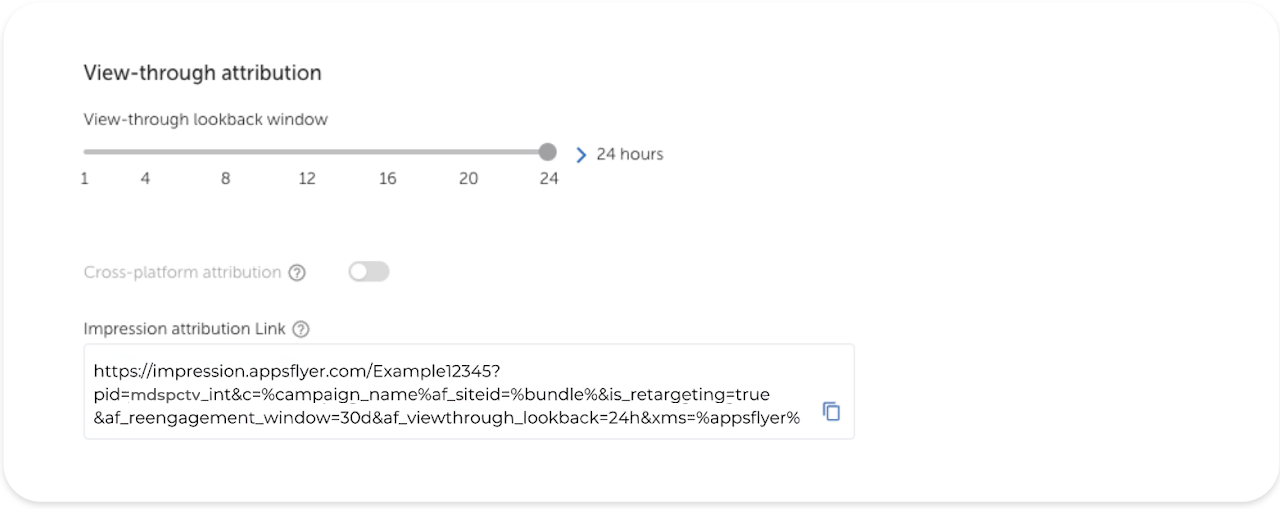
12- AppsFlyer Permissions
Access within the MMP. Ideally, we would need to have access to check Appsflyer set up + the reporting section.
This would help us troubleshoot any issue and make the required changes in the MMP configuration while also be able to download RAW data reports from Appsflyer that could lead into flagging issues.
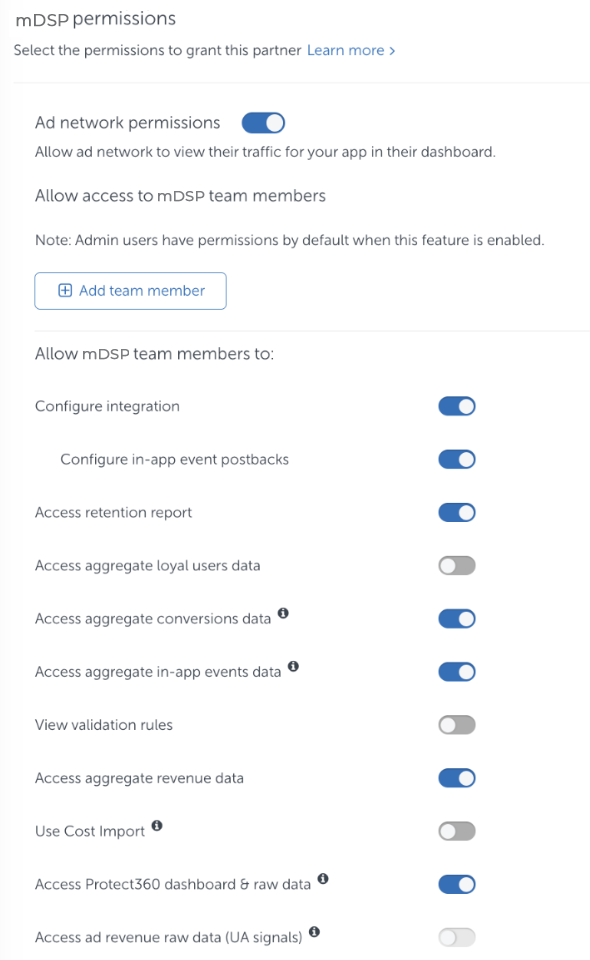
13- QR-to-App Conversion
If you need more details on how to download the QR code of the tracking Link from Appsflyer, please refer to these instructions:
https://support.appsflyer.com/hc/en-us/articles/360015119718-QR-to-app-conversion#manual-qr-code-setup
Done! You’re good to go
Here’s what the final link should look like:
https://impressions.onelink.me/7nFG?pid=mDSPctv_int&c=%parent_campaign_name%&af_siteid=%bundle%&af_ip=%ip%&af_ua=%user_agent%&af_adset=%strategy_name%&af_ad=%creative_name%&af_viewthrough_lookback=24h&af_xplatform=true&af_xplatform_vt_lookback=72h
Note that some parameters are filled automatically: campaign name, IP, creative name, click ID, cost ID and S2S. For more information, check out this file on information macros.