Singular Integration Guides
Before we start…
Keep in mind that For Singular CTV, the client must use mDSP links. Below, you will find a guide on how to do this.
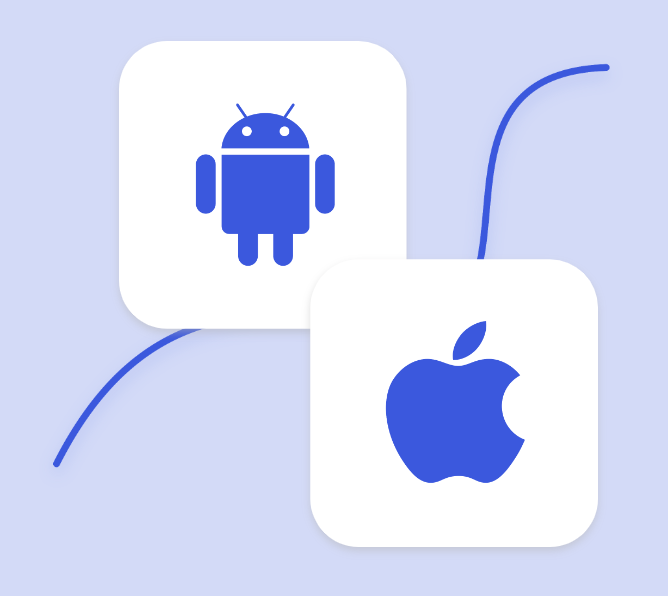
STEP #1 - Partner Configuration
Sign in to Singular with your unique login credentials for Singular. Choose mDSP as the Partner and enter the mDSP tracker for both iOS and Android App.
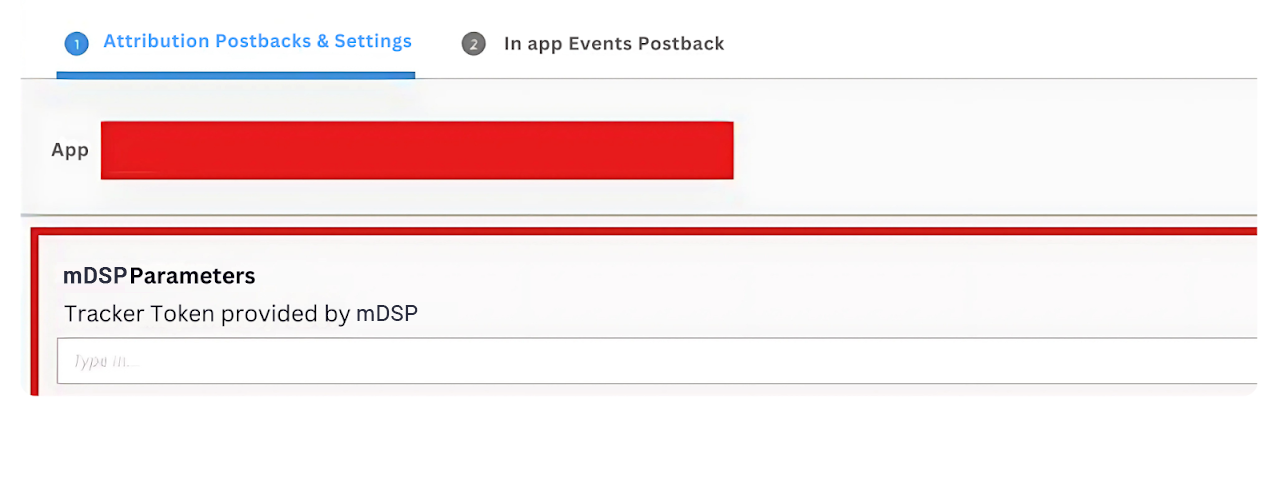
STEP #2 - Postbacks Settings
To set up postbacks, access the partner dashboard and follow the setup instructions:
https://support.singular.net/hc/en-us/articles/360053018851-How-to-Configure-Partner-Settings-and-Postbacks
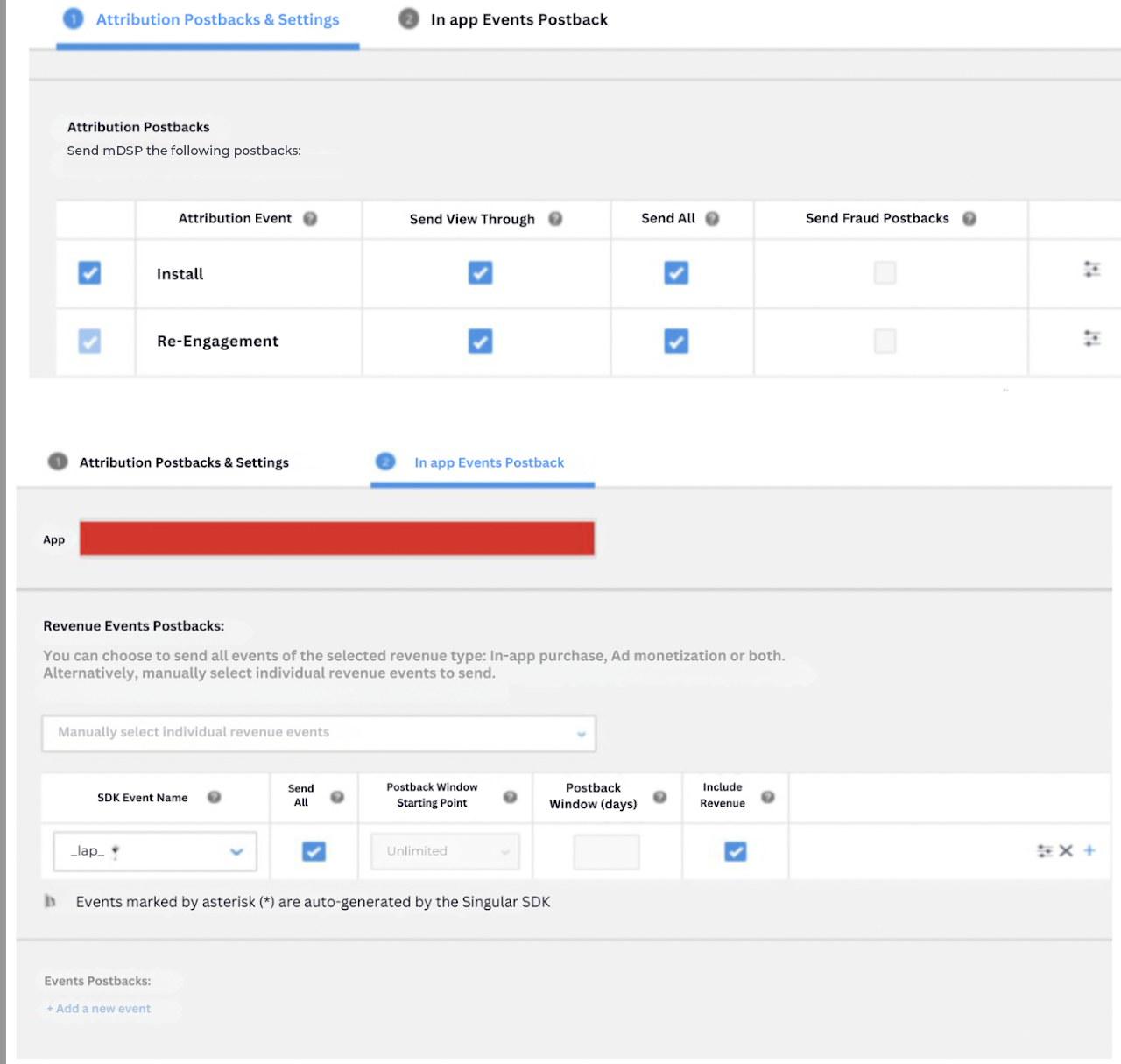
STEP #3 - Partner-Level Attribution Settings
Recommended setup:
- Probabilistic VTA: 8-24 hours
- CTV VTA: 24 hours
- Prioritize CTV impressions: 8 hours
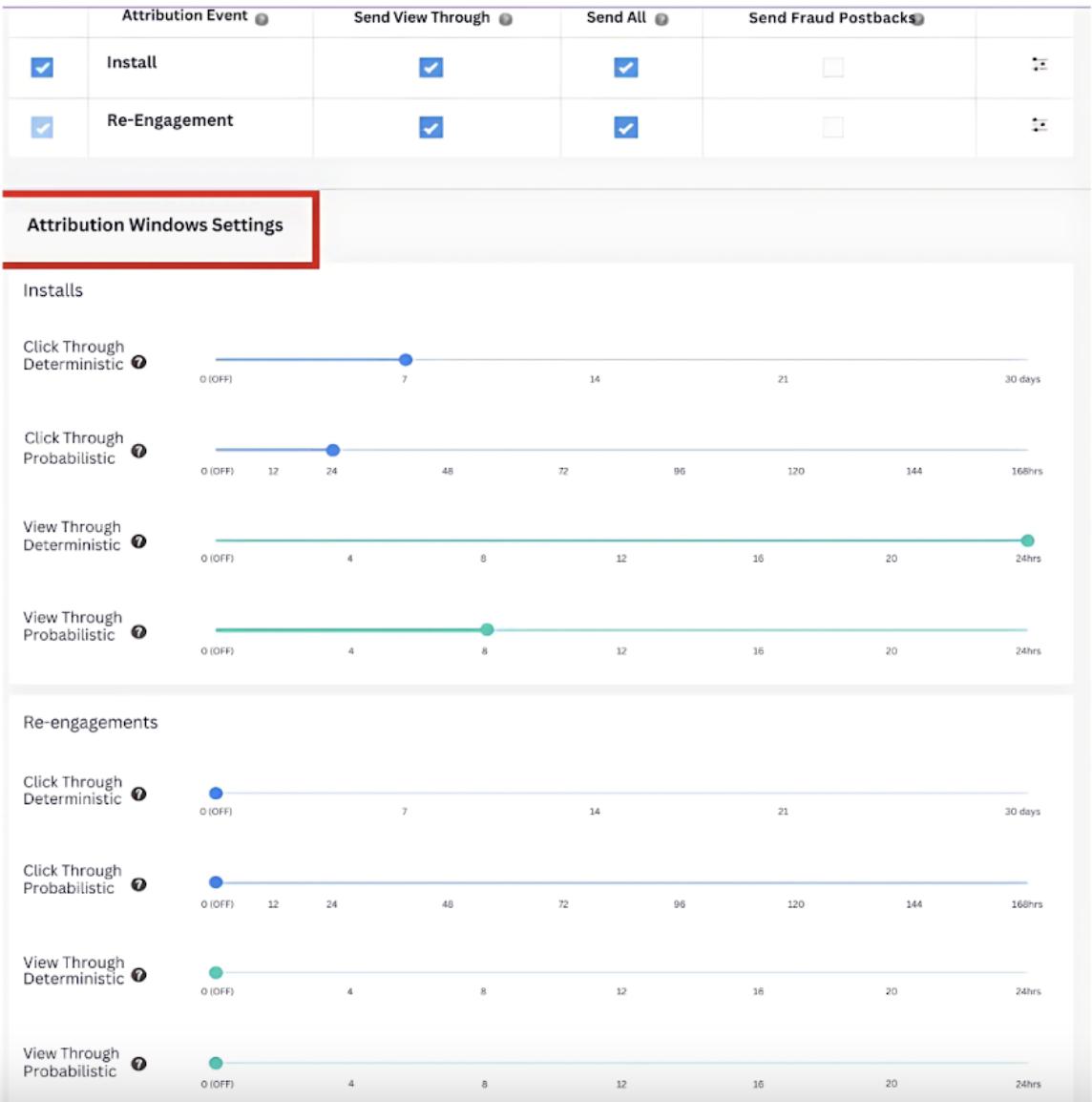
STEP #4 - Create Tracking Link
- Create a link tracking impression for the CTV campaign and enable it for both iOS and Android.
- Activate the “enable re-engagement tracking” and “override attribution windows” toggles.
- Set the CTV View-through probabilistic install window to 24 hours. Note that click-through links do not support CTV attribution.
- Prioritize CTV impressions for attribution within a specific time window.
- Finish generating your CTV tracking link.
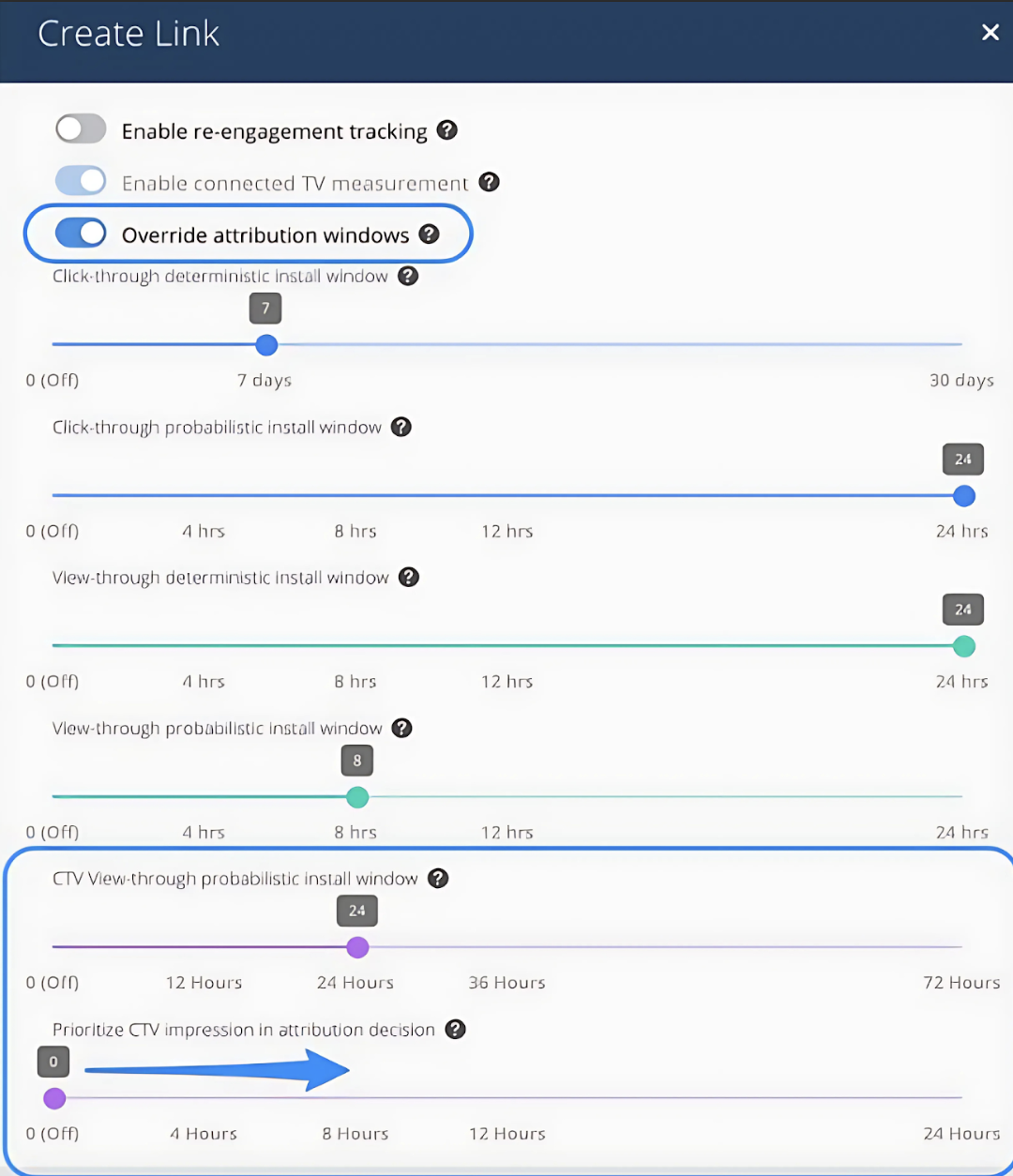
Useful links from Singular
- Mobile Attribution for Connected TV (CTV) FAQ
- Probabilistic Attribution FAQ
- CTV Attribution solution
