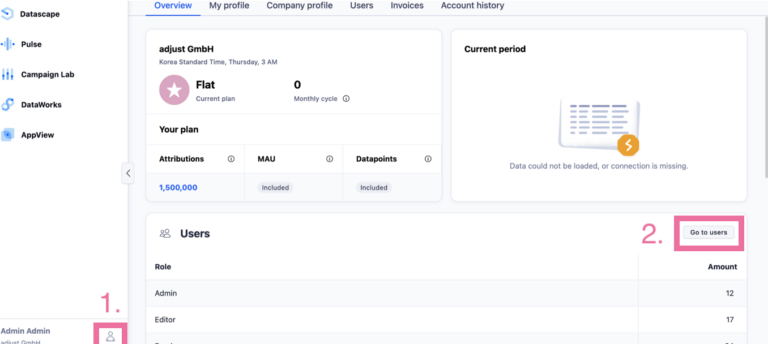Adjust Integration Guide
1- To begin, go to partner setup under Campaign Lab and click on ‘mDSP’
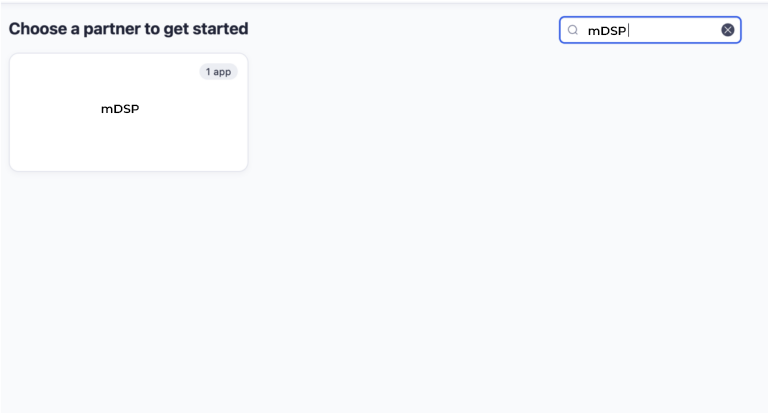
2- Under App selection, choose the apps from the list provided for which you wish to run the re-engagement campaign
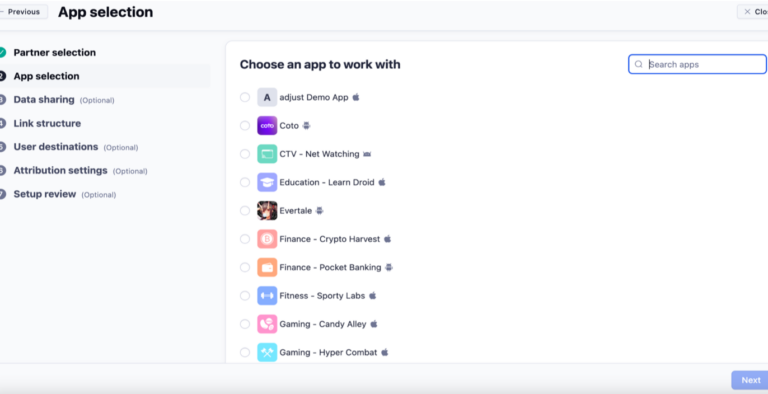
3- Under Data sharing, press ‘Edit’ to enable data sharing for mDSP

4- Next, add the 4 digit client ID provided to you by the mDSP team
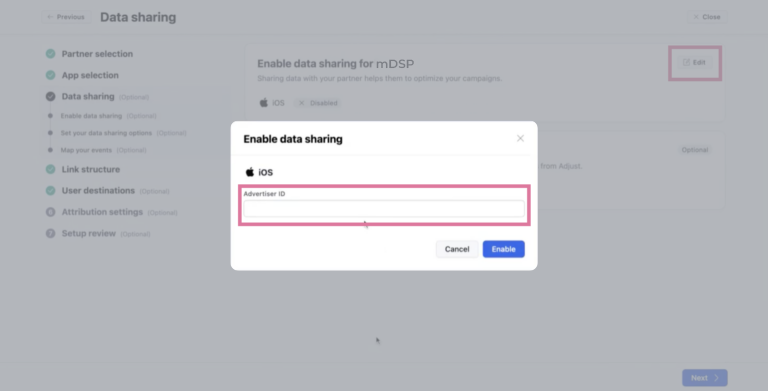
5- Ensure that you share all data with us by selecting the ‘Data from all attribution sources’ option. Also toggle on ‘Sessions’, ‘In-app revenue’ and ‘Parameters’ under the same tab.
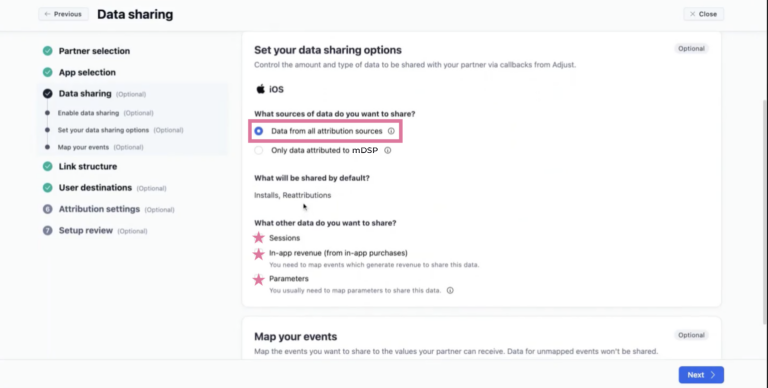
6- Scroll down and click on ‘Map event’
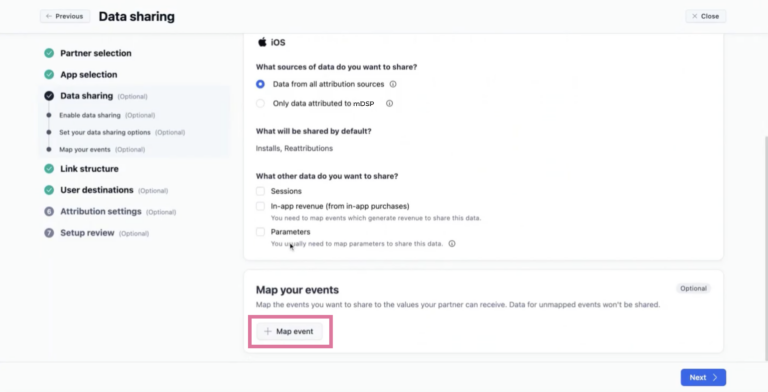
7- From the pop-up window, select all relevant events you want to share with mDSP
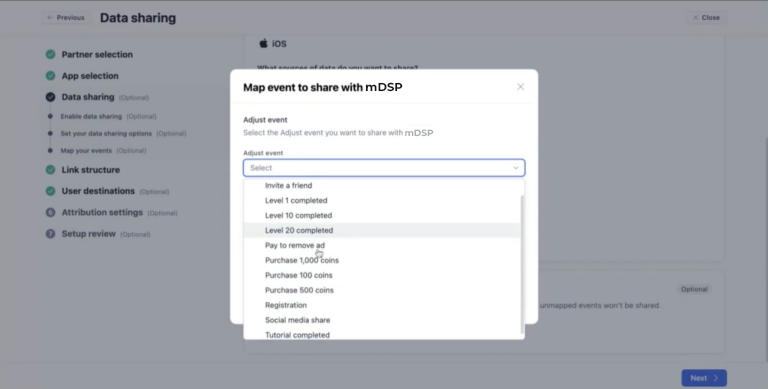
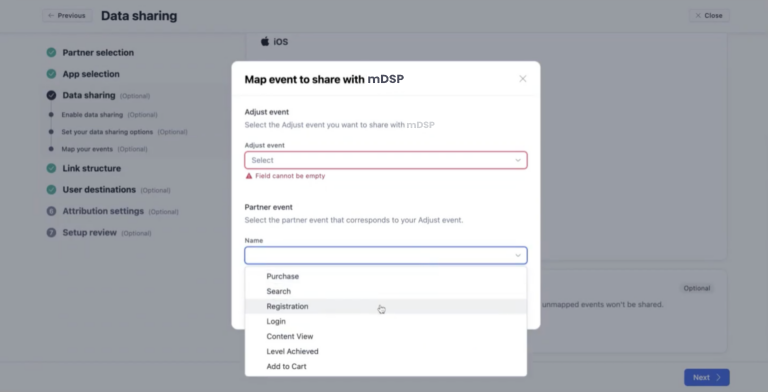
8- Basis the agreed campaign structure with mDSP, proceed with the trackers
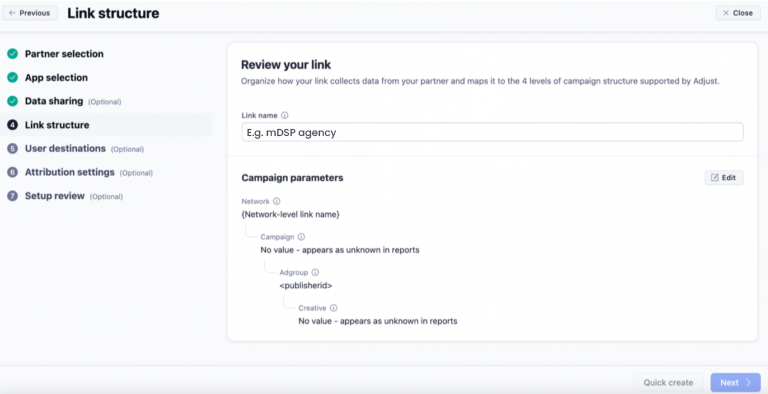
9- In User destinations, select ‘In-app screen’ under Define a deep link. This is a crucial step for re-engagement
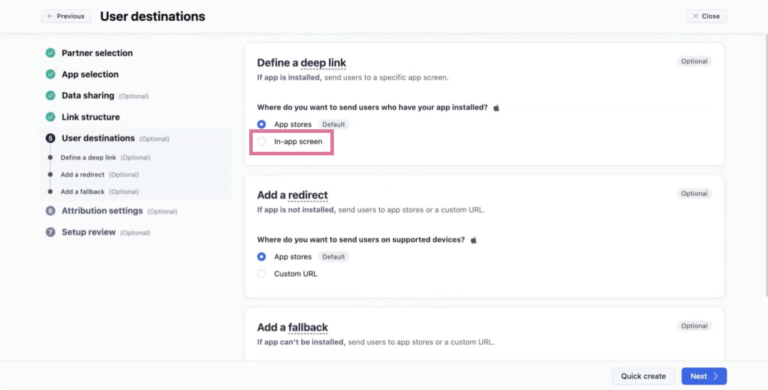
10- Under Attribution settings, either set inactivity and attribution window basis the directions of your POC, or keep them as default
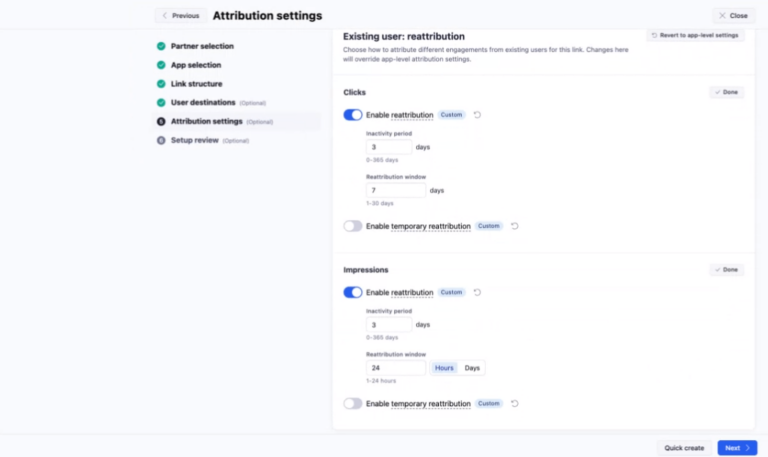
11- In order to view trackers for a particular network, you need to set up custom user permissions first. To do so, click the Adjust icon on the top left of the dashboard. Next, enter the following email in the panel that appears on the right - mdsp@affle.com - and click on the Custom Box.