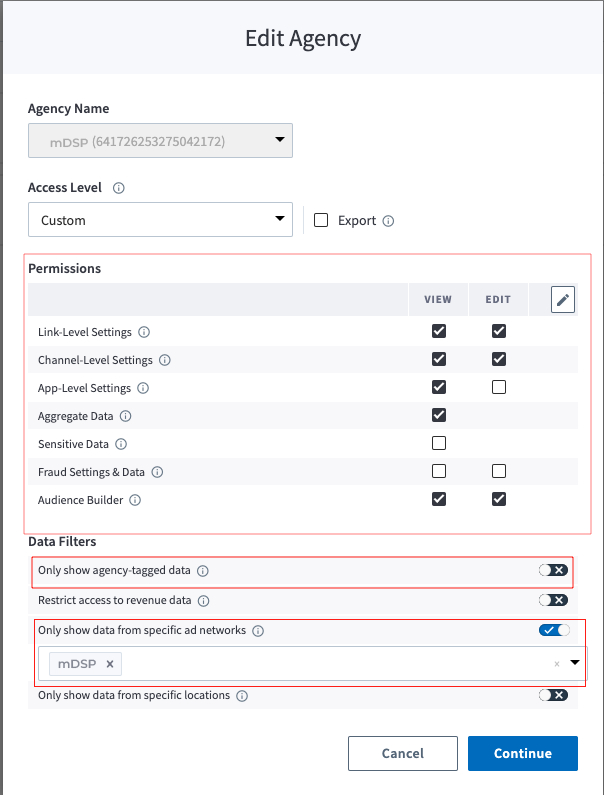Branch Integration Guide
How to Integrate:
- Go to the ‘Ads Page’ on the Branch Dashboard
- Click on ‘Partner Management’ located on the sidebar
- Under the Ad Partners section, select ‘mDSP’
- Next, under Ad Account Information, insert the ‘Advertiser ID’ provided by mDSP
- Click ‘Save’ at the bottom of the page
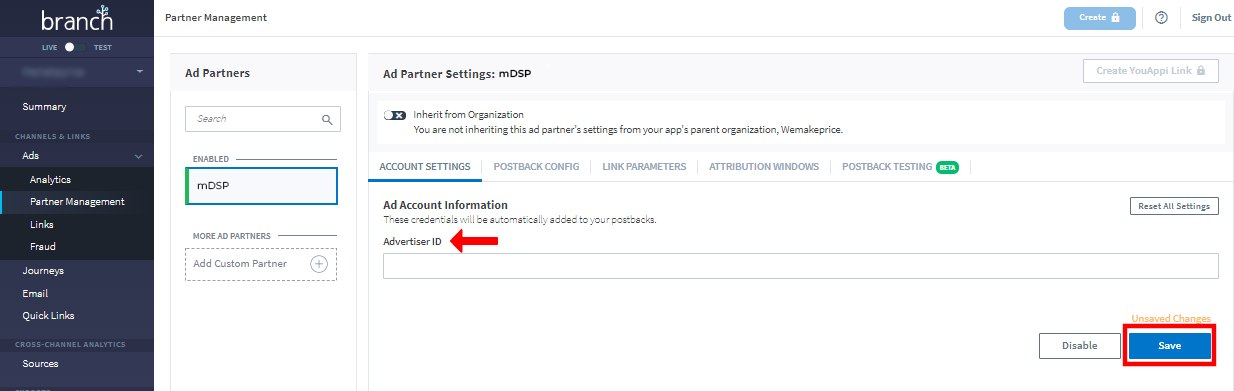
How to Enable Postbacks:
- Go to the ‘Postback Config’ tab
- Once your ad partner is enabled, basic postbacks for events such as install and purchase are automatically activated
- From this tab, you can also add additional postbacks
- In case you wish to pass on additional data to the ad partner, you also have the option to edit postbacks
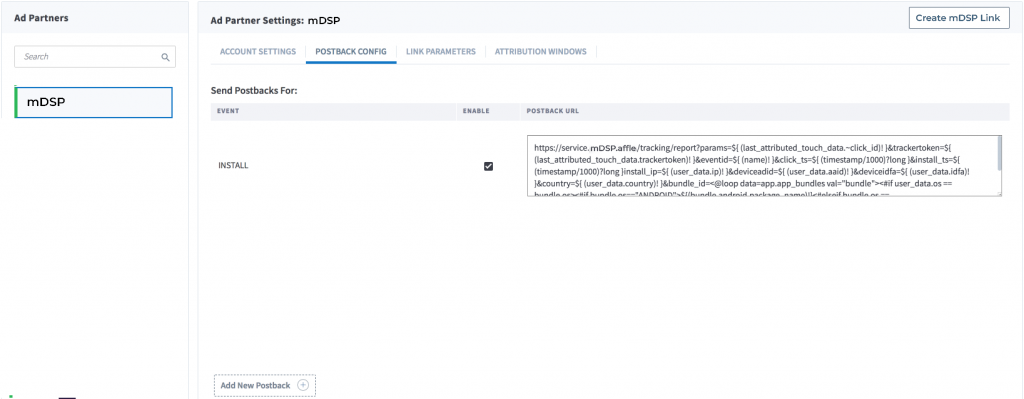
How to Create Ad Link:
- To create ad link, refer to the following sequence of screenshots -
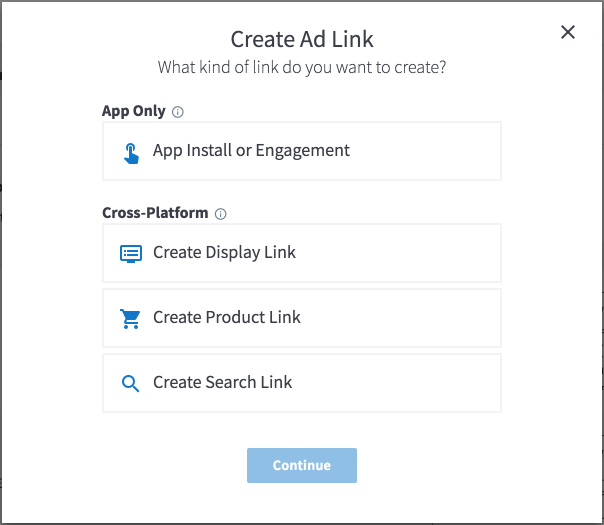
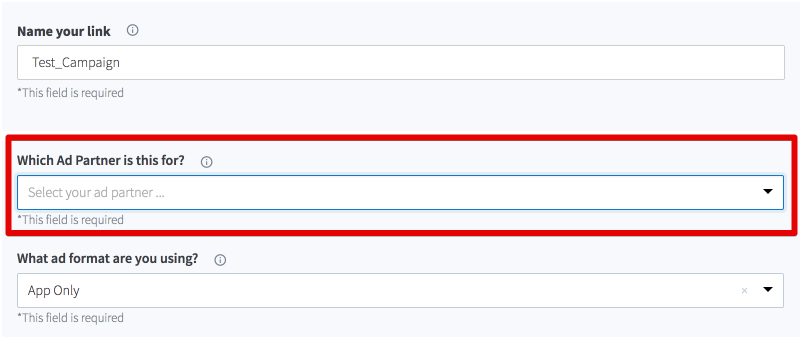
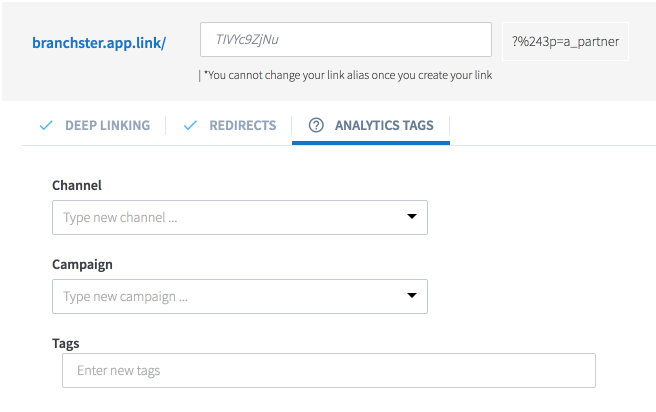
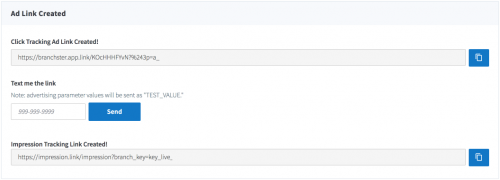
How to Grant Ad Partner Access:
To provide App data access to an Ad Partner, you must add them as an ‘Agency’ first. Here’s how -
- Under Account Settings, select the ‘Agencies’ tab
- In this tab, click on ‘Add New Agency’
- Set up the agency model basis the following screenshot and then press ‘Continue’ -