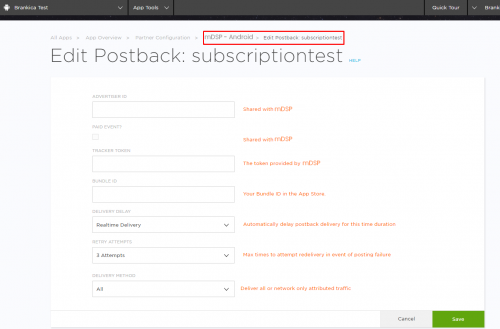Kochava Integration Guide
1. Under Campaign Manager, click on ‘Add a Tracker’

2. You will be redirected to a ‘New Tracker’ page.
- From here, select Tracker Type as ‘ReEngagement’
- Set Media Partner as ‘mDSP - Android’ or ‘mDSP - iOS’
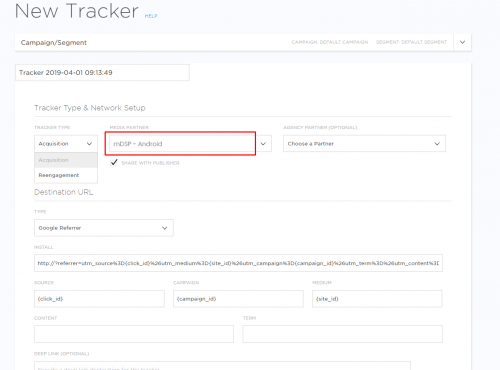
- Select Event Type as required
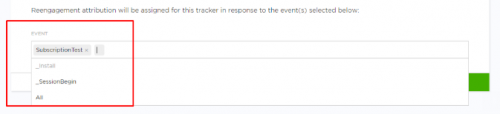
3. To share attribution data with mDSP, visit Partner Configuration and click on ‘Add a Configuration’
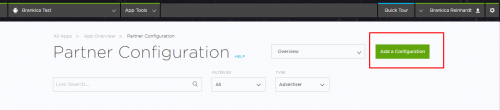
4. Next, under ‘New Configuration’, select either ‘mDSP - Android’ or ‘mDSP - iOS’
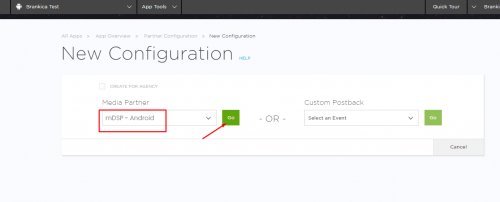
5. For Install Events -
- Go to Edit Postback and enter the Advertising ID provided by the mDSP team in the ‘Tracker Token’ field
- Under Delivery Method, select ‘ALL’
- For Install Postback, checkmark the ‘Paid Event?’ prompt
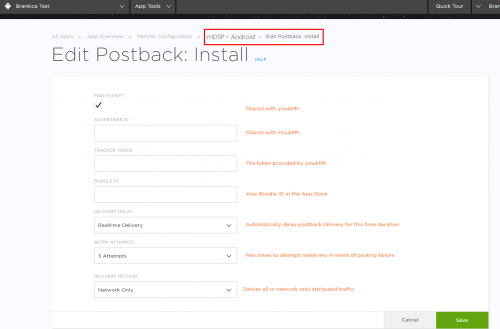
6. For Post-Install Events -
- Go to Edit Postback and enter the Advertising ID provided by the mDSP team in the ‘Tracker Token’ field
- Under Delivery Method, select ‘ALL’
- DO NOT checkmark ‘Paid Event’ for any post install events