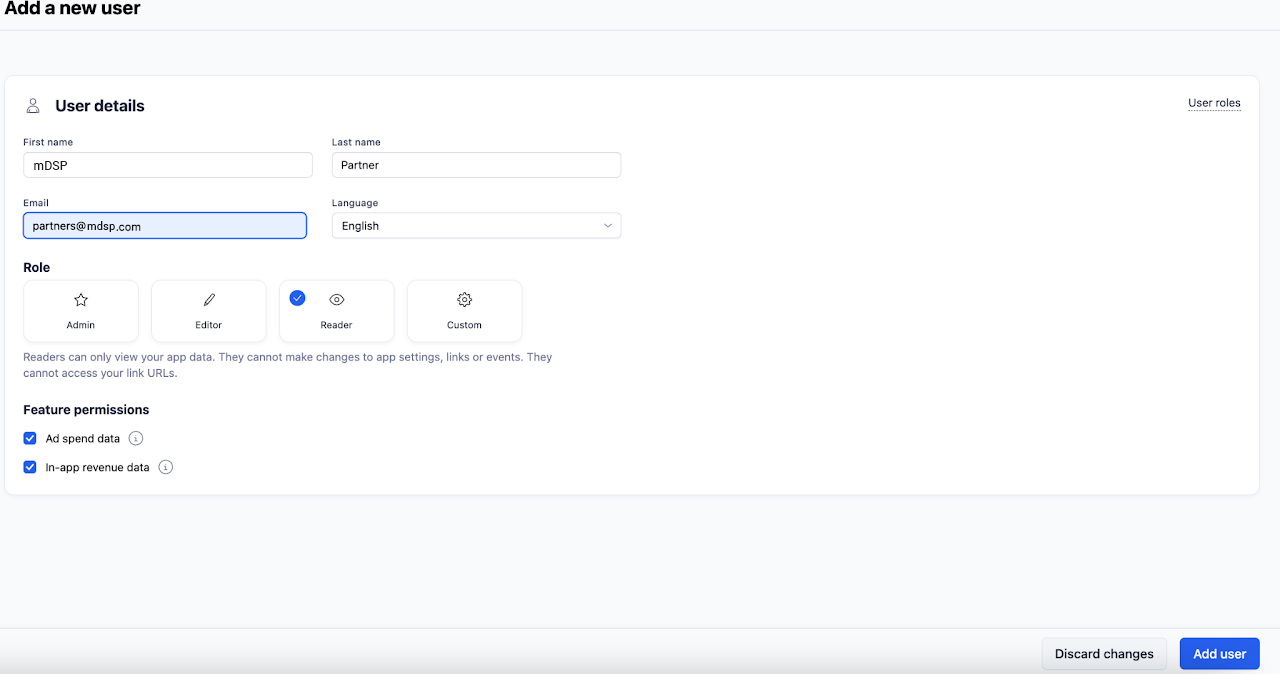Adjust Integration Guide
1- Add mDSP as a Network
Go to the Campaign Lab and select “New ad network”.
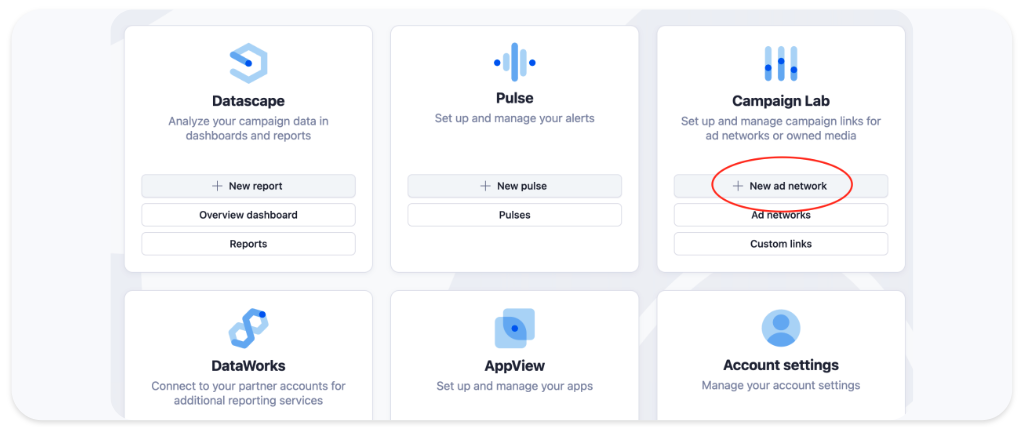
Or instead you can add new network from here:
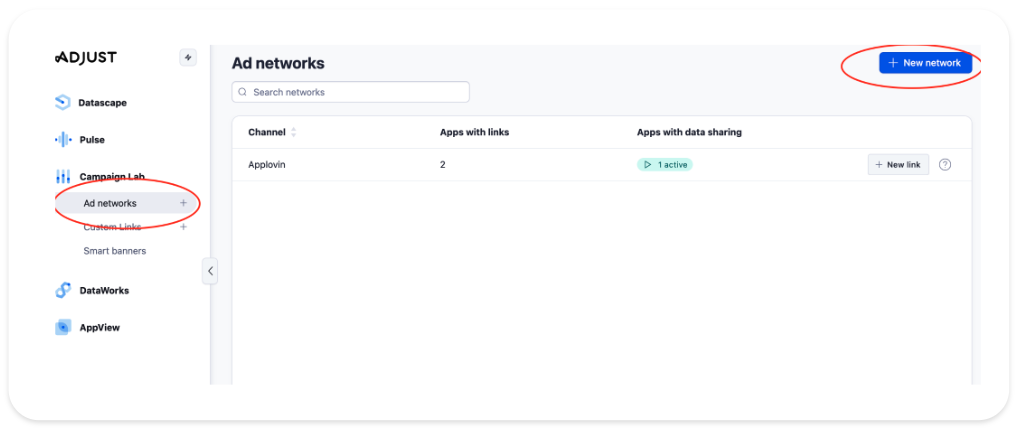
2- Search for mDSP
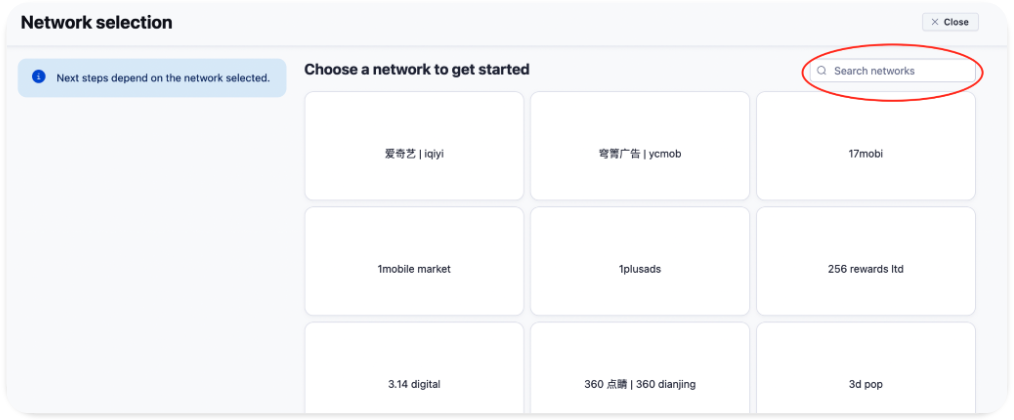
3- Select mDSP, then click on “Next”
Once you select mDSP, a small tick will appear on the box. Then click ‘Next;
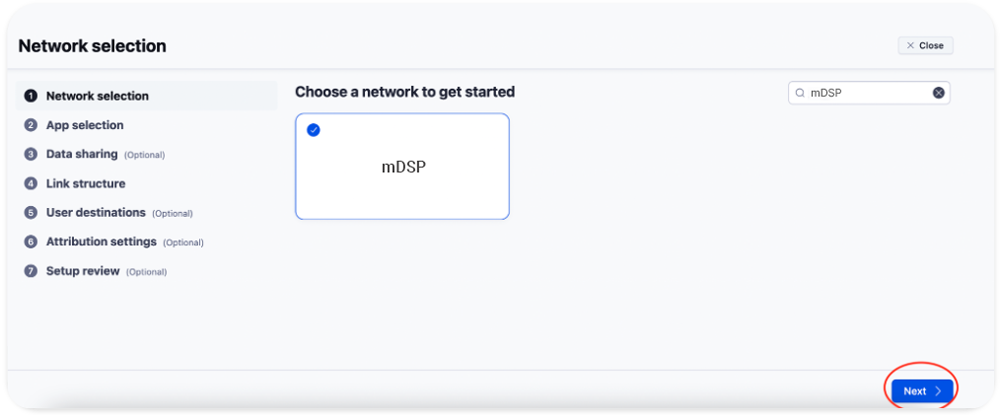
4- Choose the app you want to work with
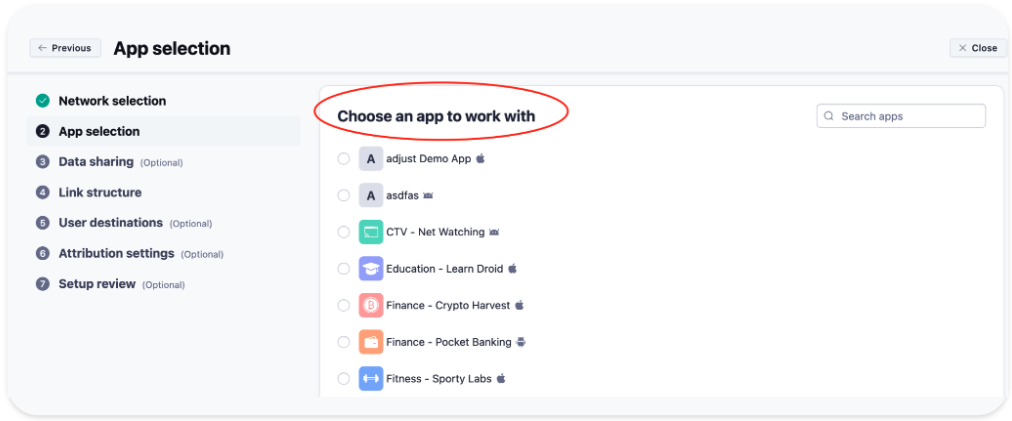
5- Enable data sharing
Make sure to enable data sharing in the “Data Sharing” section for us to be able to effectively track the campaign.
Note: When setting up events, the event number one will be installs by default. When adding more events, please match each one with the corresponding event number.
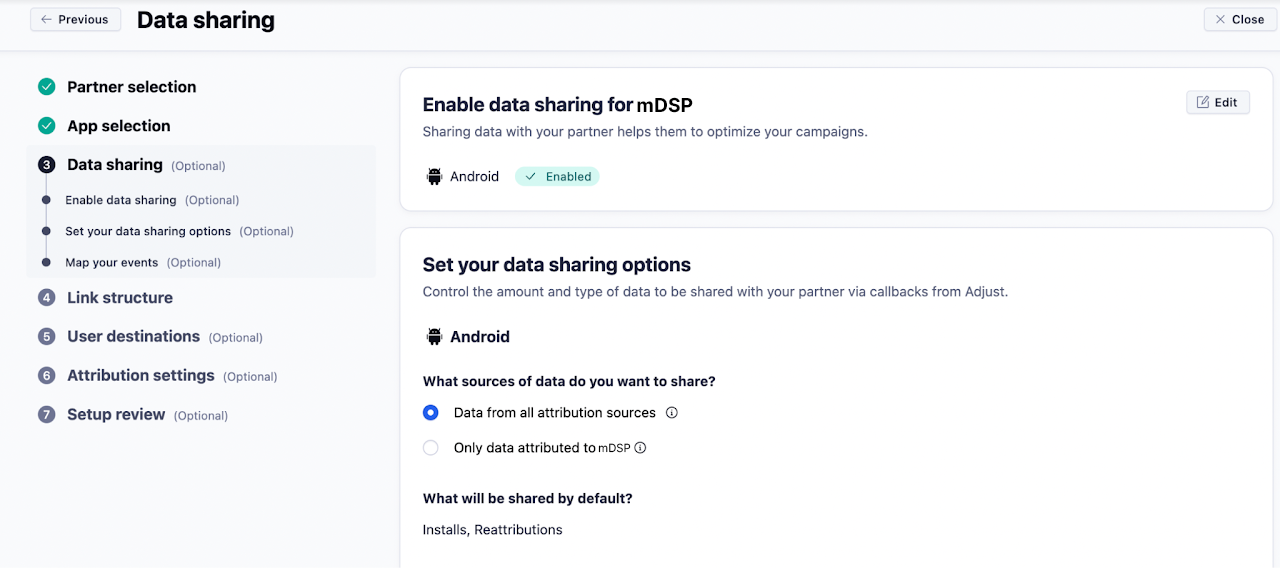
If you can enable "uninstalls/reinstalls," please toggle it on too.
Additionally, press for 'map all events' as detailed in the photo below.
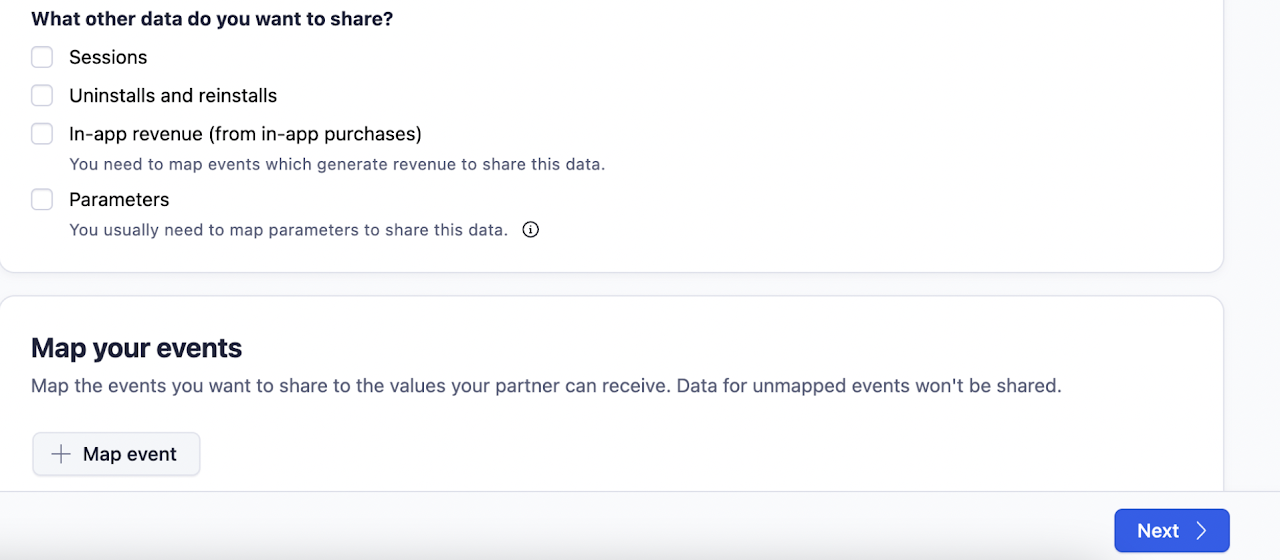
6- Set up link structure
We suggest to use the default structure
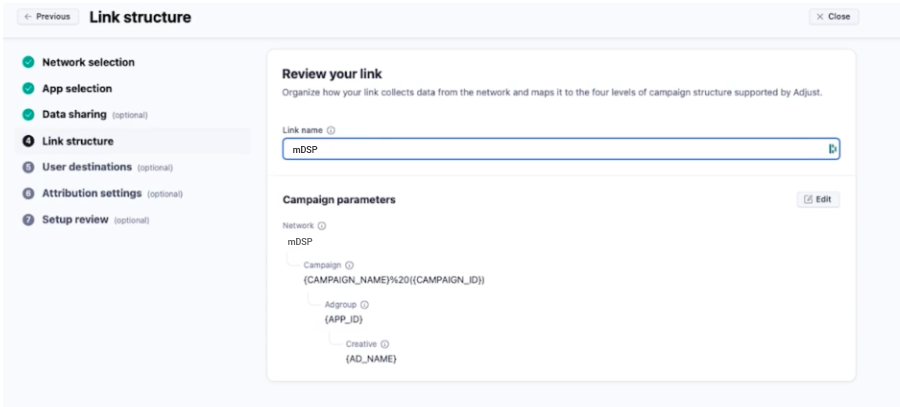
7- Define user destination
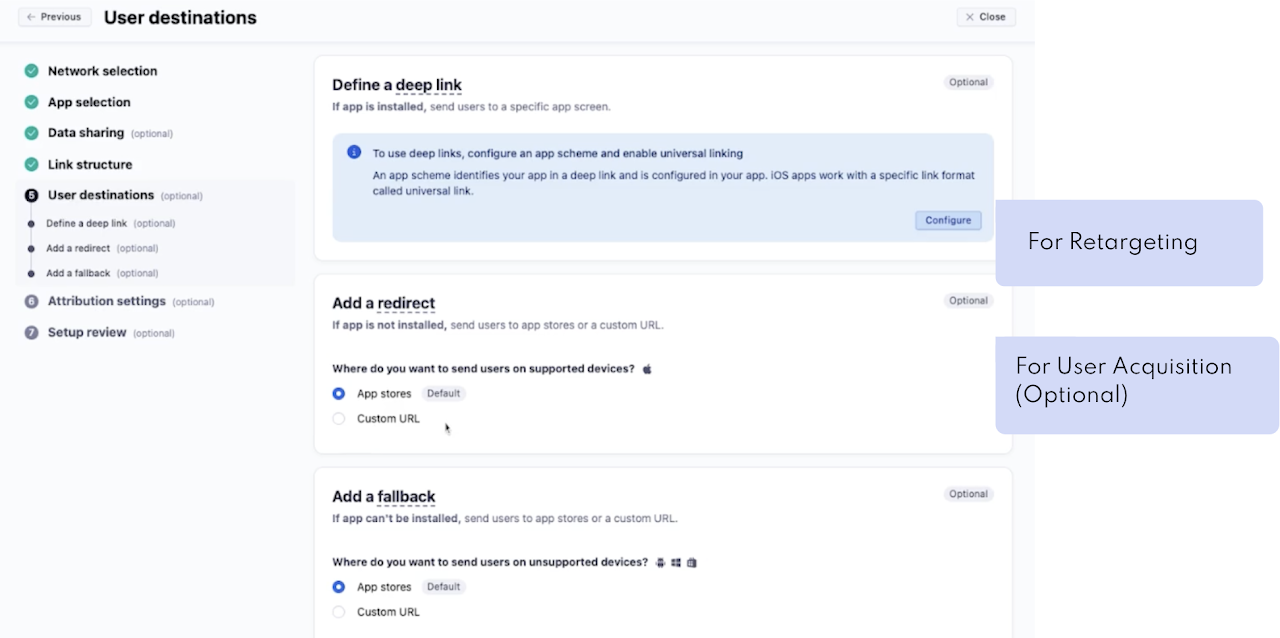
8- Attribution settings
Our default settings are set at 7 days for Clicks and 24 hrs for Impressions.
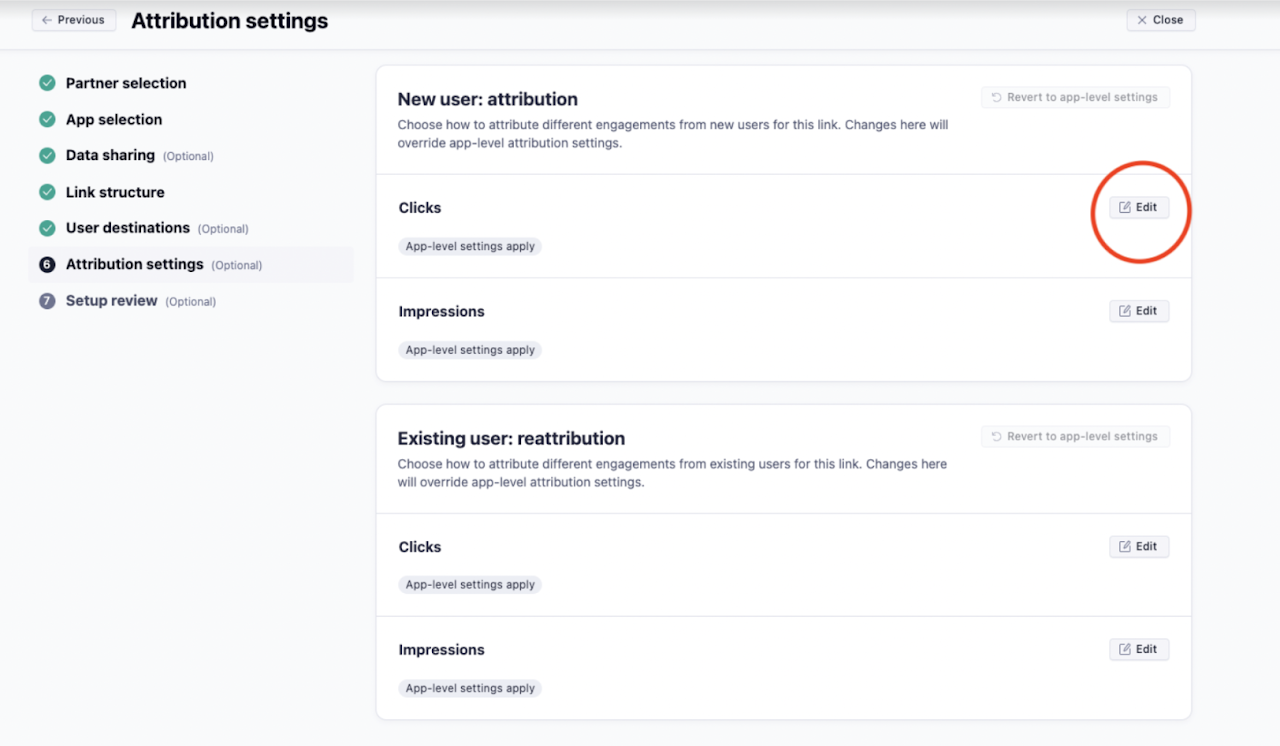
9- Reattribution settings
For Retargeting campaigns
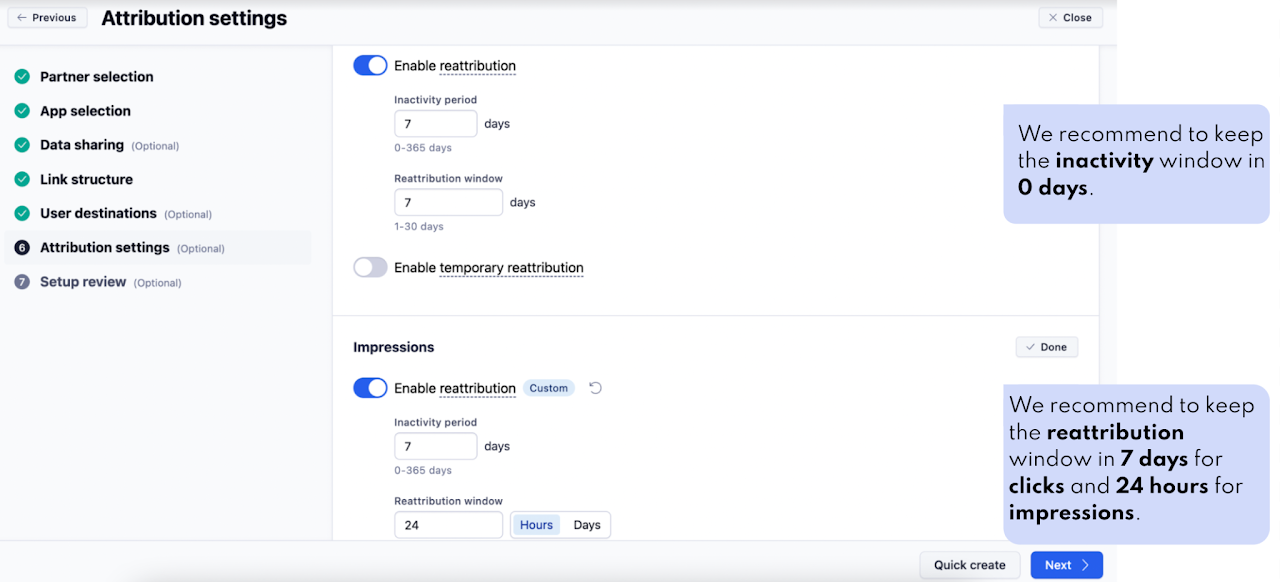
10- Create the link
Navigate to the "Setup Review" section to check the link structure and Attribution settings. If everything appears correct, click on "Create link".
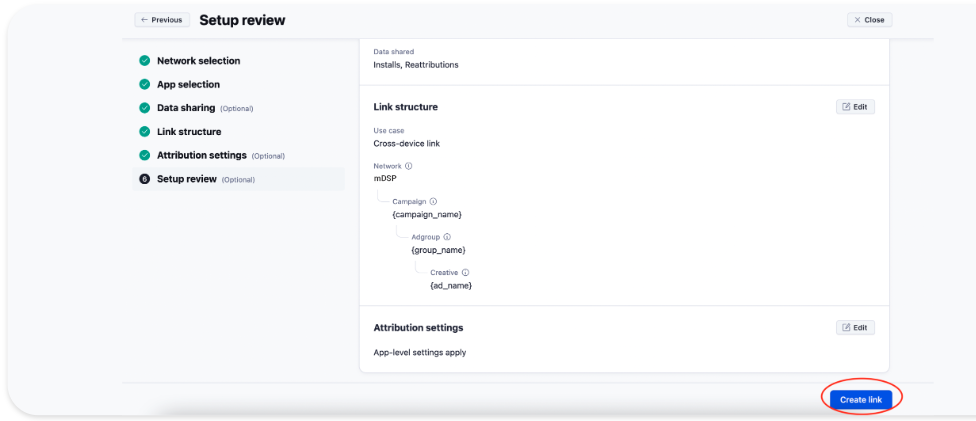
11-a) Granting Access
To access the Users area:
-
Hover over (Profile icon).
-
Select Account Settings.
-
Select the Users tab.
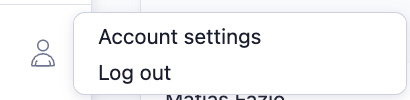
11-b) Add User
To add mDSP as a user, select + New user.
-
Enter mDSP users' details as follows:
-
Click on "Add User".