Branch Integration Guide
1. FORWARDING EVENTS
In this section, you can configure your Branch events to communicate with mDSP via postbacks.
Start by logging into your Branch account and proceed with the following steps:
Navigate to Partner Management from the sidebar.
Search for mDSP.

Partner Management
Basic postbacks for events like Install and Purchase will be automatically enabled when you activate your ad partner. It's important to manually enable all other pertinent events.
Ensure the All Events box is checked to send us organic data and fully utilize mDSP's Predictive Intelligence.
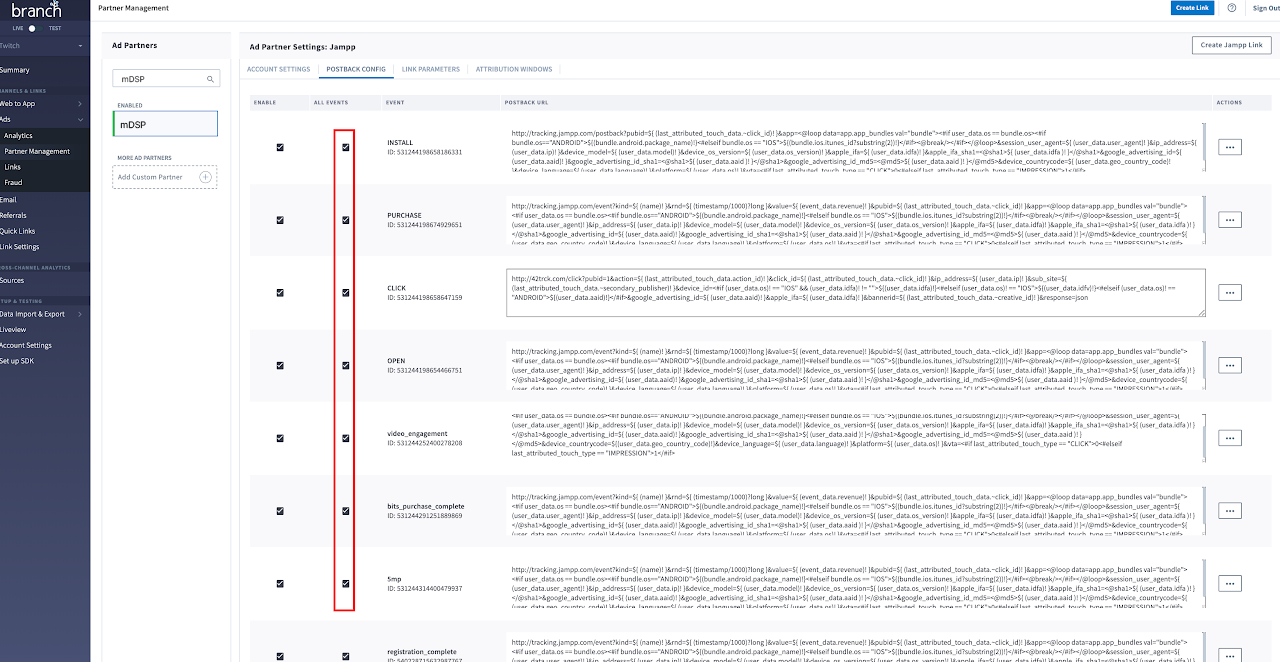
This module is now complete. The next step is to generate the tracker.
2. GENERATING TRACKER
To generate the Branch tracker URL for mDSP, follow these steps:
Navigate to Links from the sidebar.
Choose "Create Ad Link."
First, opt for the App Only format.
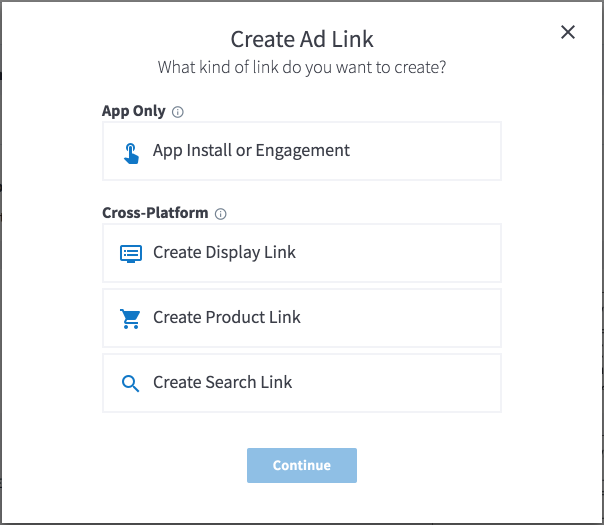
At this stage, you need to name your link. Choose a name that will make it easy to locate later. Ensure mDSP is selected in the "Which Ad Partner is this for?" box.
Click "Configure Options" to proceed.
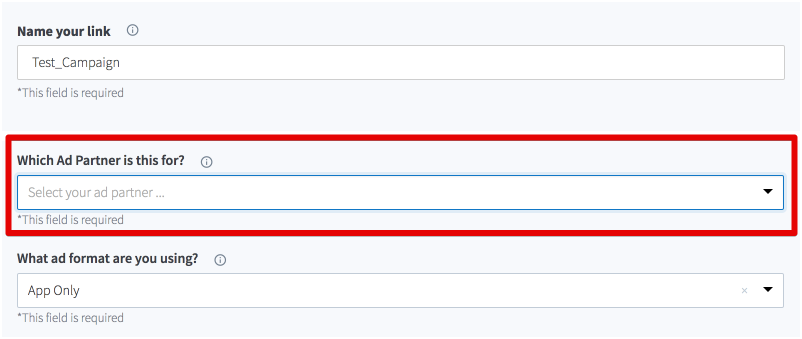
Click "Create Link Now" to generate the tracker.
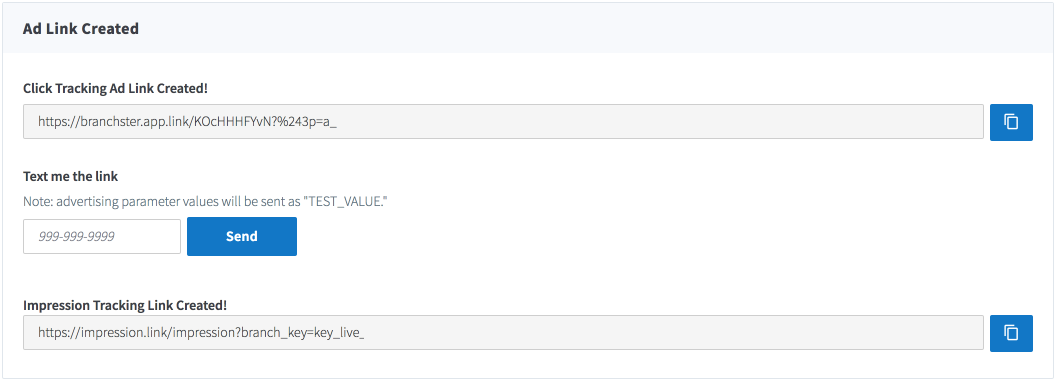
Copy the tracking links and forward them to your mDSP Account Manager.
If your campaign is solely for User Acquisition, ensure to check "Only attribute based on install touch." If not, leave it unchecked.

We also recommend visiting the "Attribution Windows" page, taking a screenshot, and sharing it with your mDSP contact, to confirm the attribution rules for the campaign.
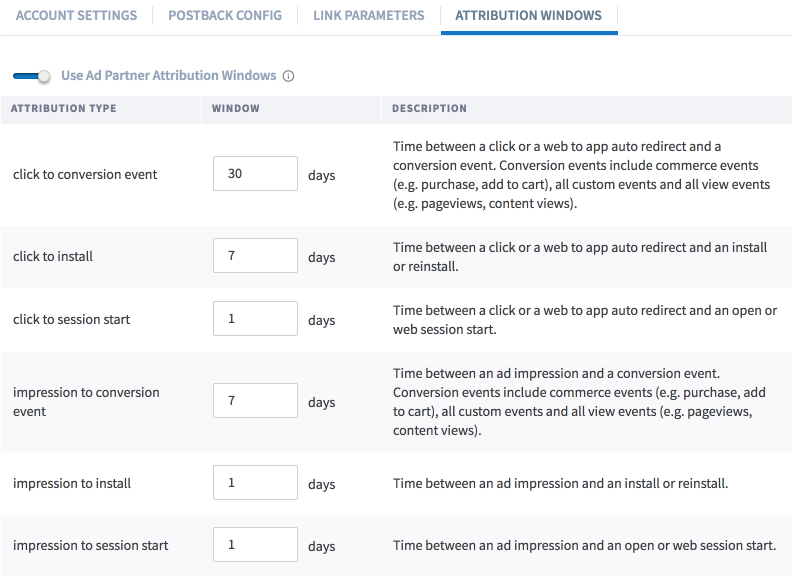
The next section will discuss granting partner access.
3. GRANTING PARTNER ACCESS
To grant mDSP access to specific trackers, please follow these steps:
Position yourself in the Account Settings section.
Click on the Agencies tab.
On the Agencies tab, click the "Add New Agency" button.
In the "Add New Agency" modal:
Select mDSP from the drop-down.
Choose the Admin level to allow us access to export data and verify settings. Alternatively, you can select Custom and configure the view permissions as follows for an example:
Ensure "Export" is checked to allow us to download logs.
Make sure "Only show agency-tagged data" is OFF, otherwise, we won't see any data.
Check "Fraud Settings & Data" and "Sensitive Data" to enable us to match IDs at the impression level.
Click Continue.
All Agency Admins on the agency account will receive an invitation email, and any of those Agency Admins can accept the invitation on behalf of their agency.
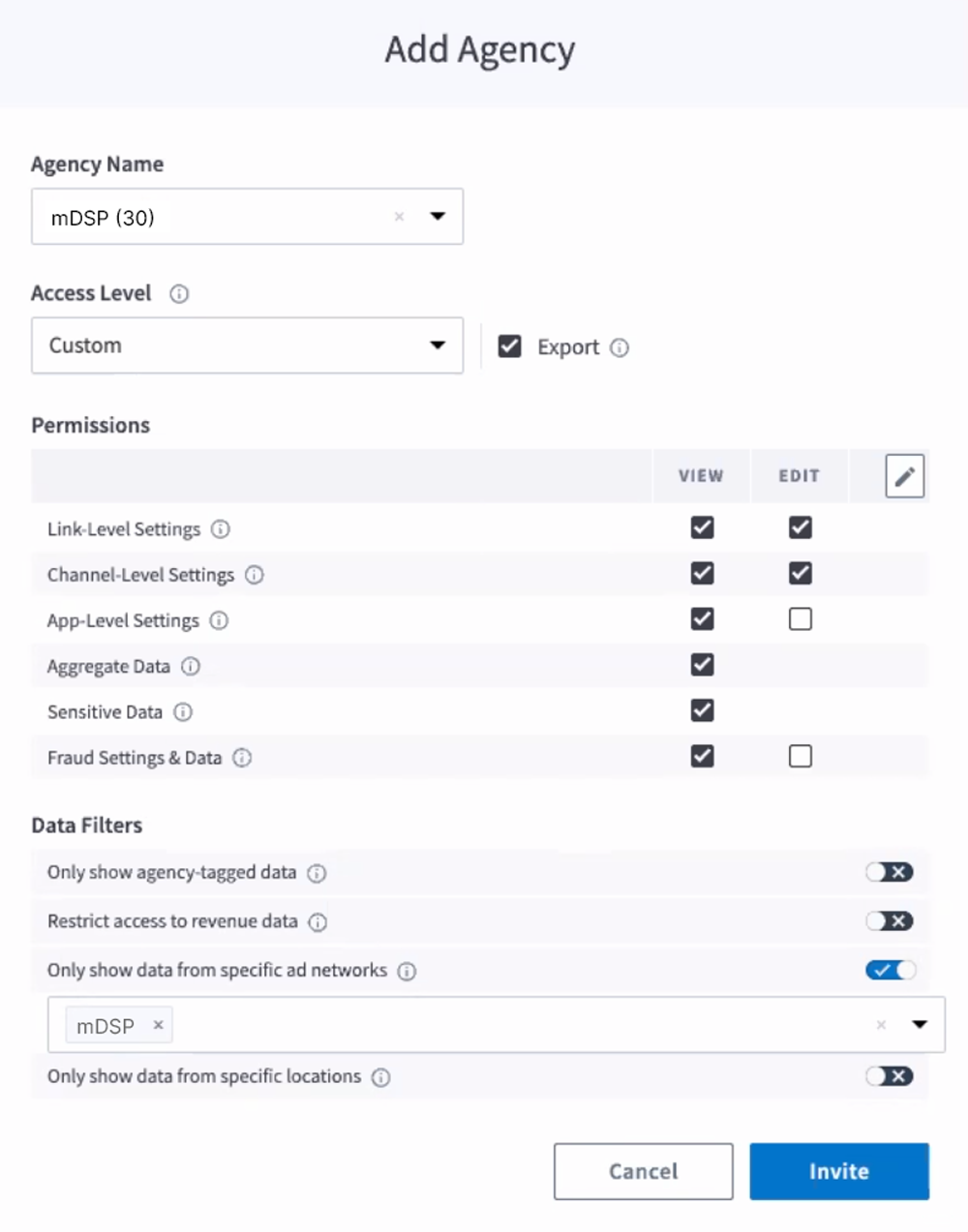
Thank you!
This will enable us to verify that all numbers are correct!
4. API Credentials
-
-
Step 1 - Get User Credentials (API Keys)
-
First, head to the Credentials section of the mDSP Dashboard to generate a set of credentials (API keys). User credentials are required to access our API, and consist of a description, a client id and a client secret.
-
-> If you do not have access to mDSP Dashboard, ask the credentials to your mDSPer
-
-
-
You can generate as many credentials as you want. We suggest you create one API key for each service you want to integrate, this way you can later invalidate access to each service individually (by deleting the API key) without impacting the others.
-
-
-
Step 2 - Get your Applications ID
-
Now you will also need to go to the “Applications” section and copy the ID of the applications you want to share audiences for. Each application has its own id.
-
-
-
Step 3 - Set in Branch
-
With this data, you can go to Branch dashboard and set the connection with mDSP.
-
