mPARTICLE Integration Guide
1. FORWARDING EVENTS
Directory
Steps to set mDSP as Output:
1. Click on "Directory" in the left-side navigation pane, search for and click on mDSP.
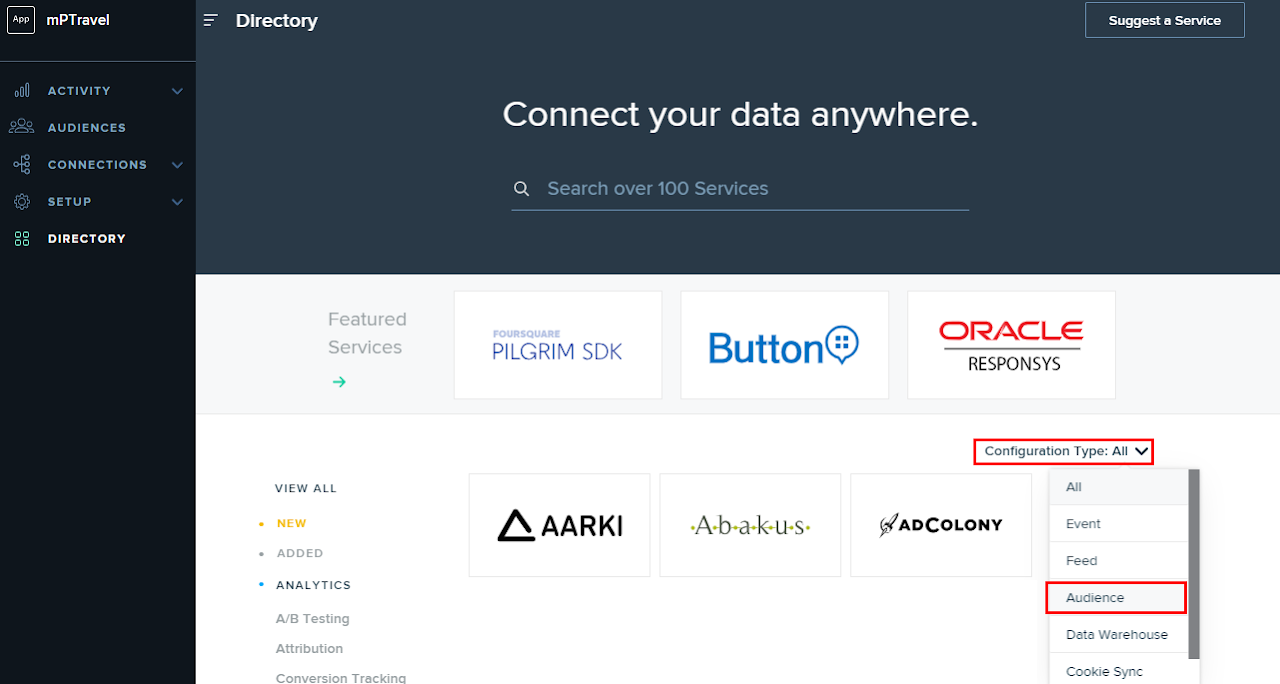
2. Click "+ Add to Setup" and from the popup dialog, select "Output Event."
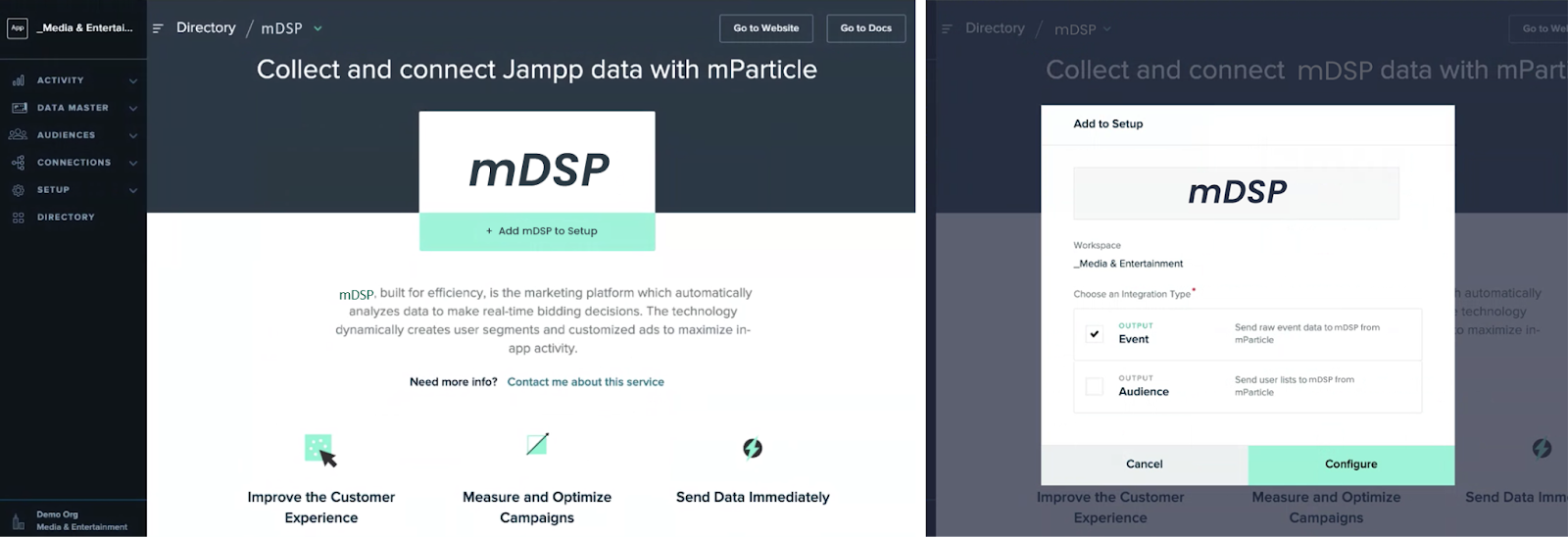
3. Insert the name you want and input the mDSP Code that your Account Manager has provided you, then click "Save."
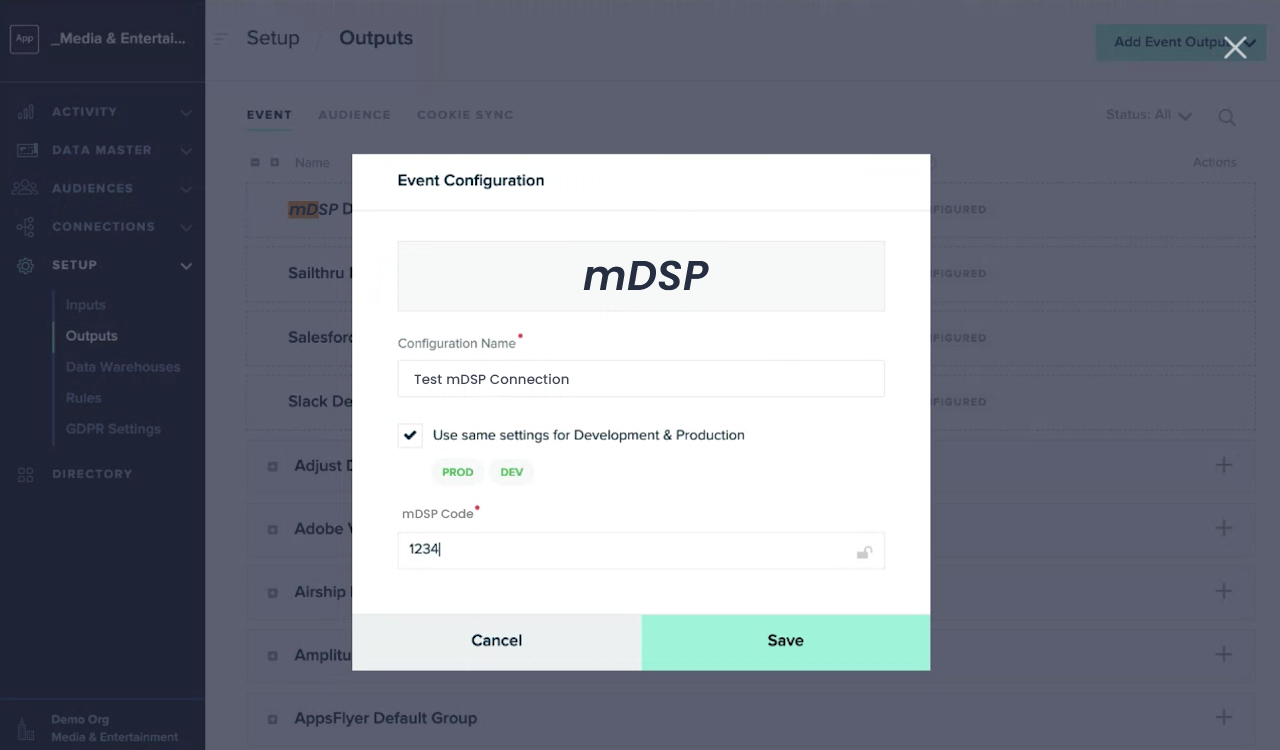
Connections
Steps to share events:
- From "Connections > Connect," select the input you’ve already set up.
- Click "Connect Output."
- Select your mDSP configuration.
- Complete the "Connection Settings" (you can leave the default values as they are). When you’re ready, set the status to "Active" and click "Save."
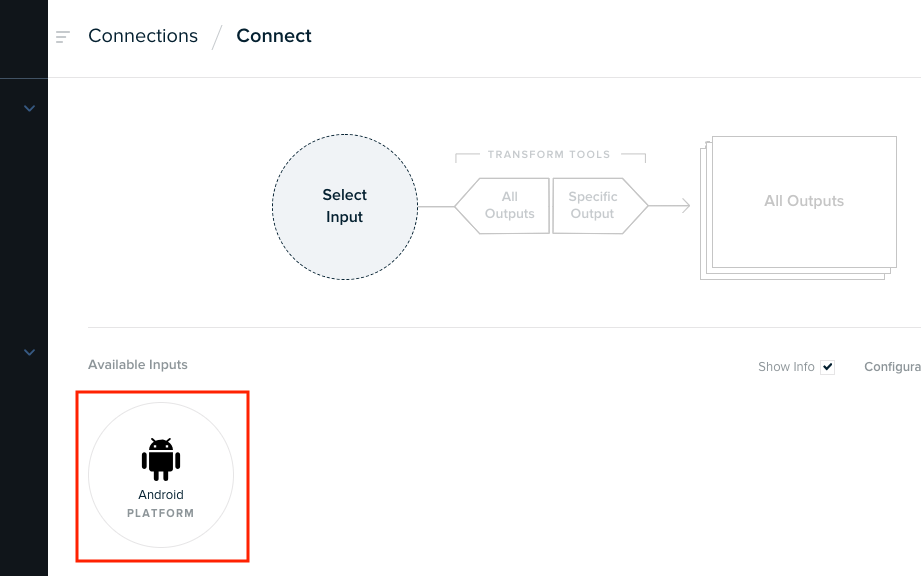
Done! Let your mDSP representative know that the events are being sent.
2. CONNECTING AUDIENCES
Steps to set mDSP as Output:
1. Click on "Directory" in the left-side navigation pane, search for and click on mDSP.
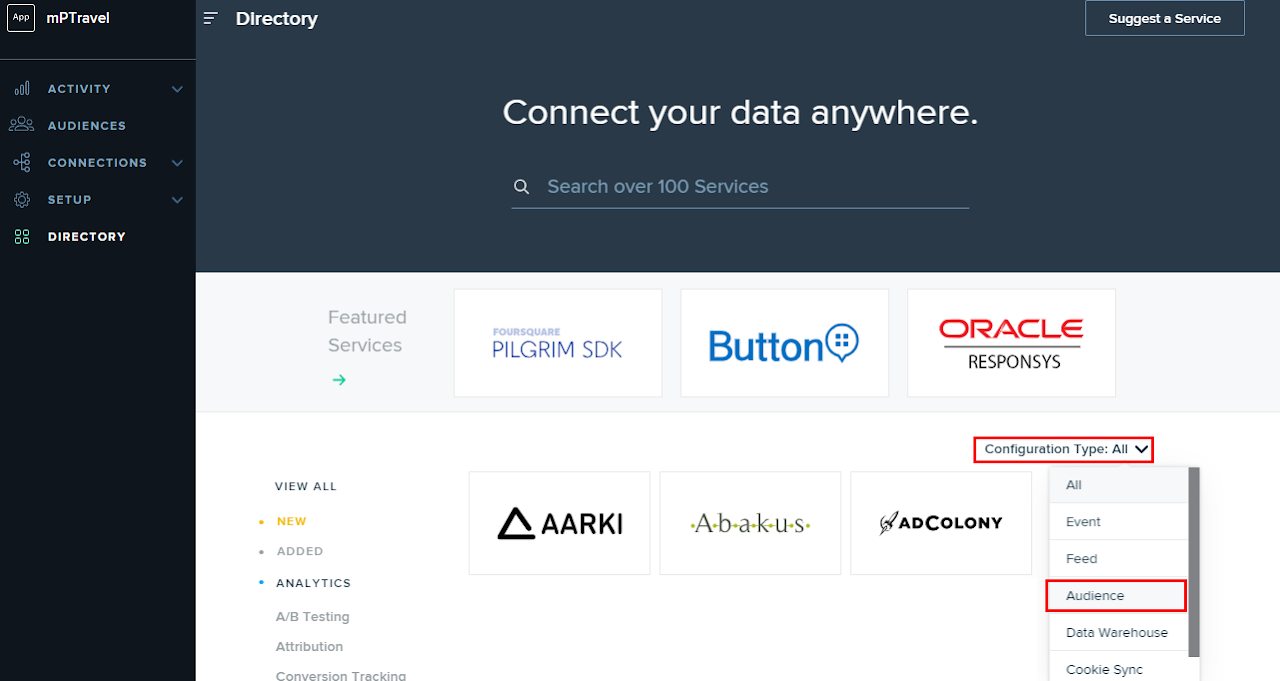
2. Click "+ Add to Setup" and from the popup dialog, select "Output Audience."
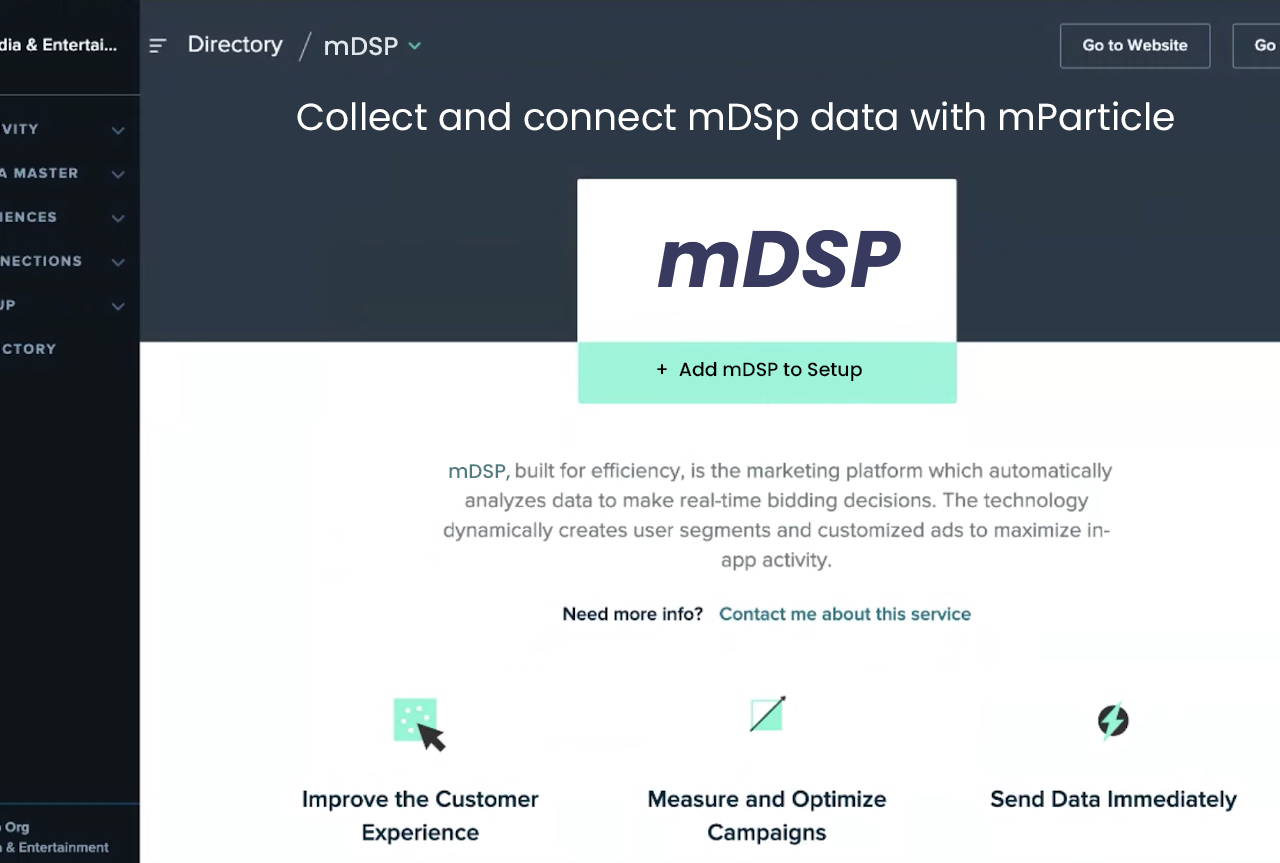
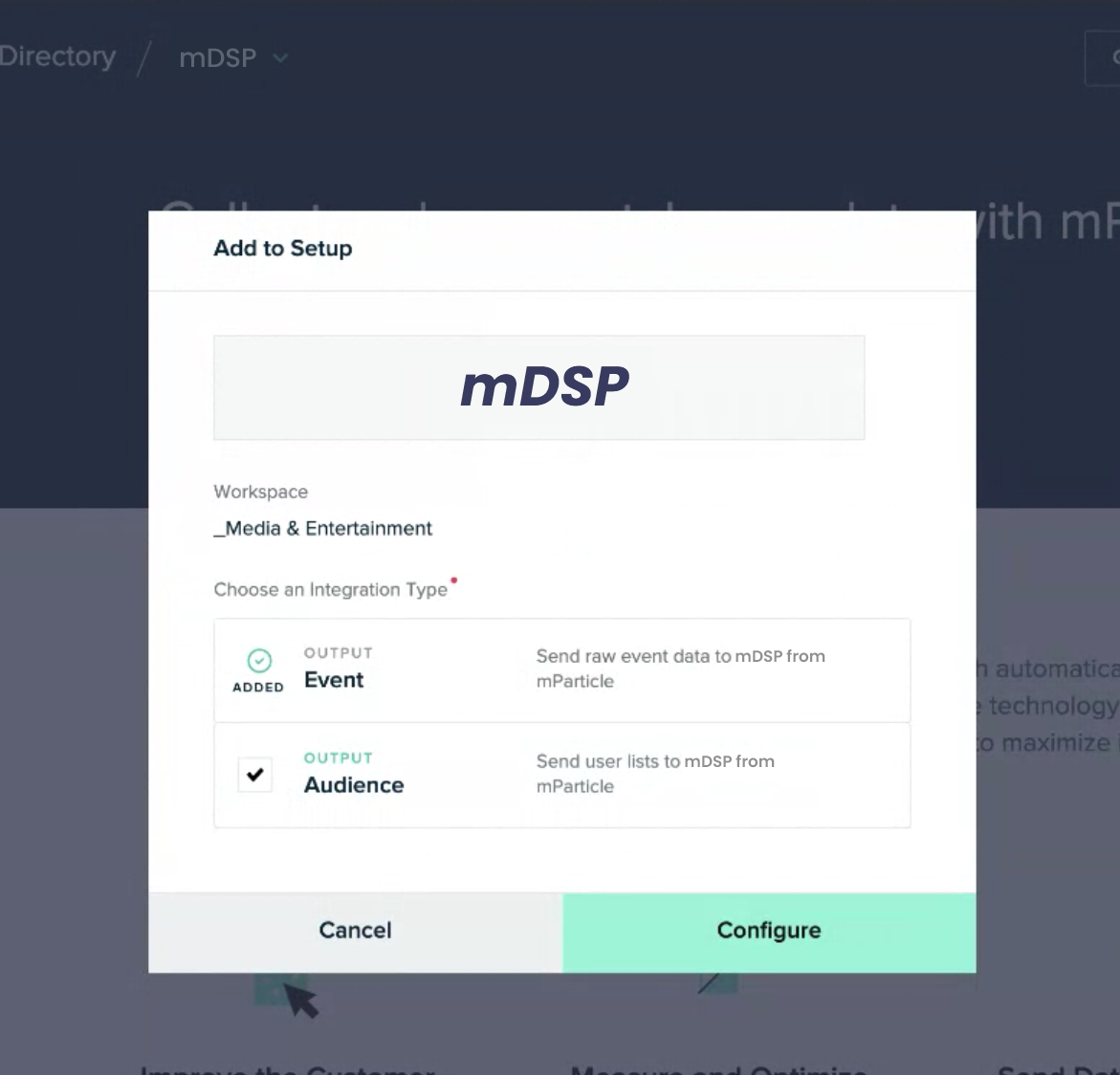
3. Insert the name you want and input the mDSP Code that your Account Manager has provided you, then hit "Save."
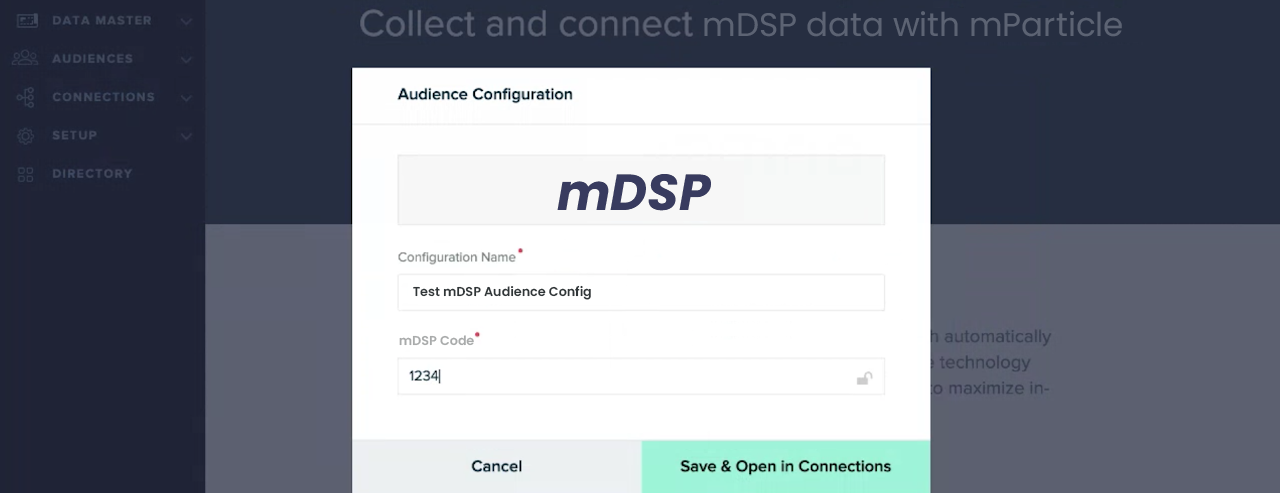
Steps to share the audience:
1. From the "Audiences" page, go to the "Connect" tab.
2. Choose the audience you wish to connect with mDSP and click on "+ Connect Output."
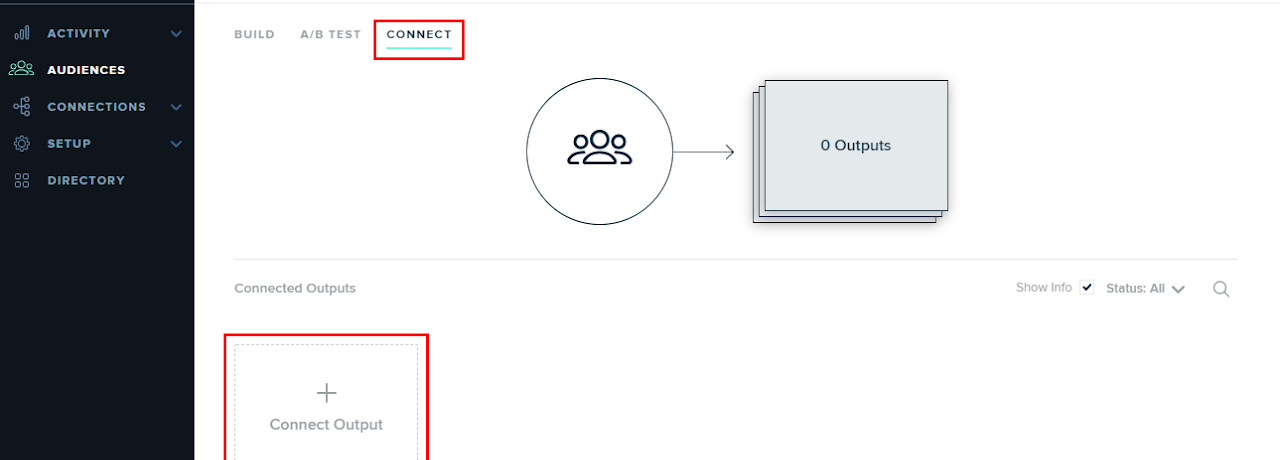
3. Select mDSP as Output and choose the Configuration Name you just created.
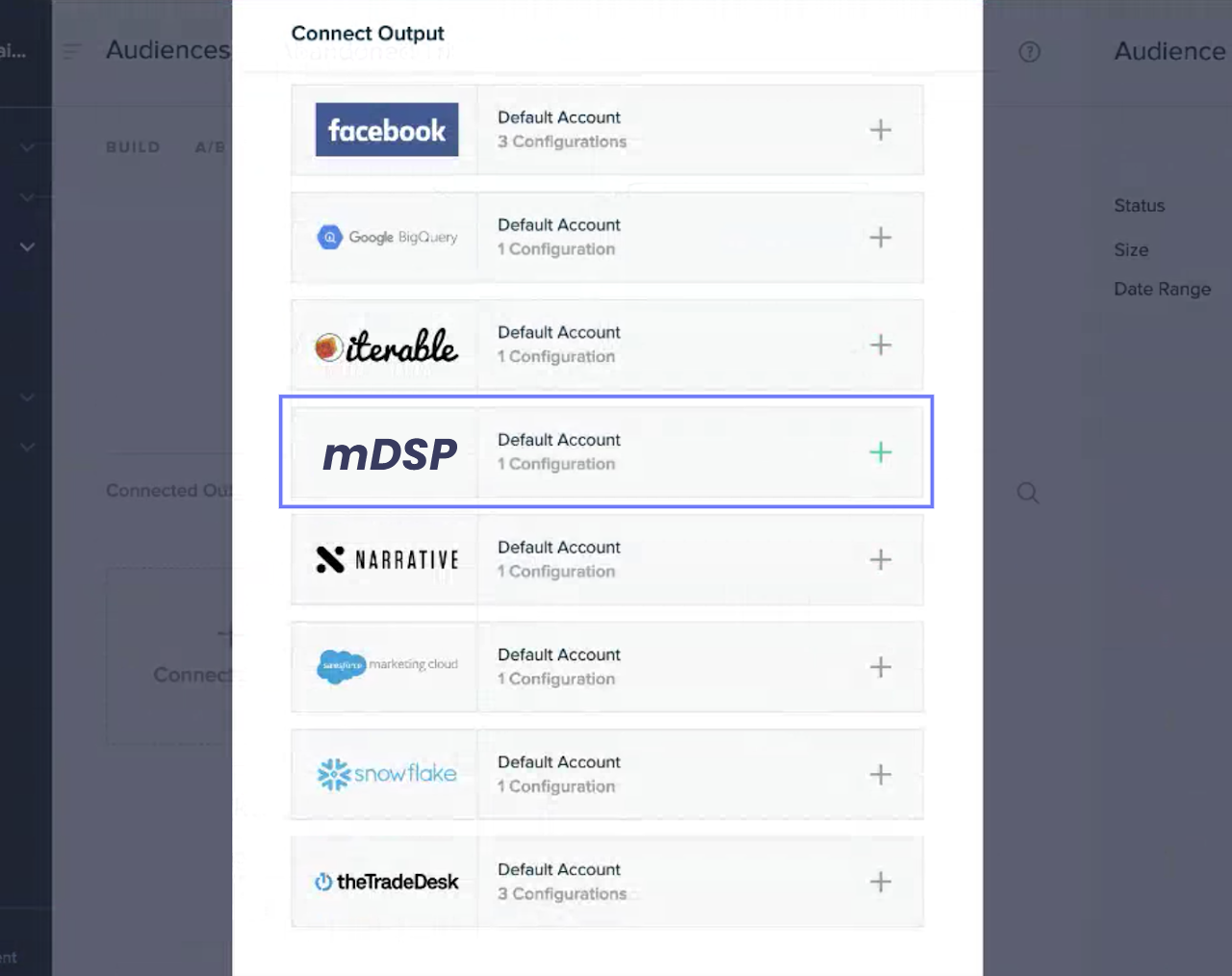
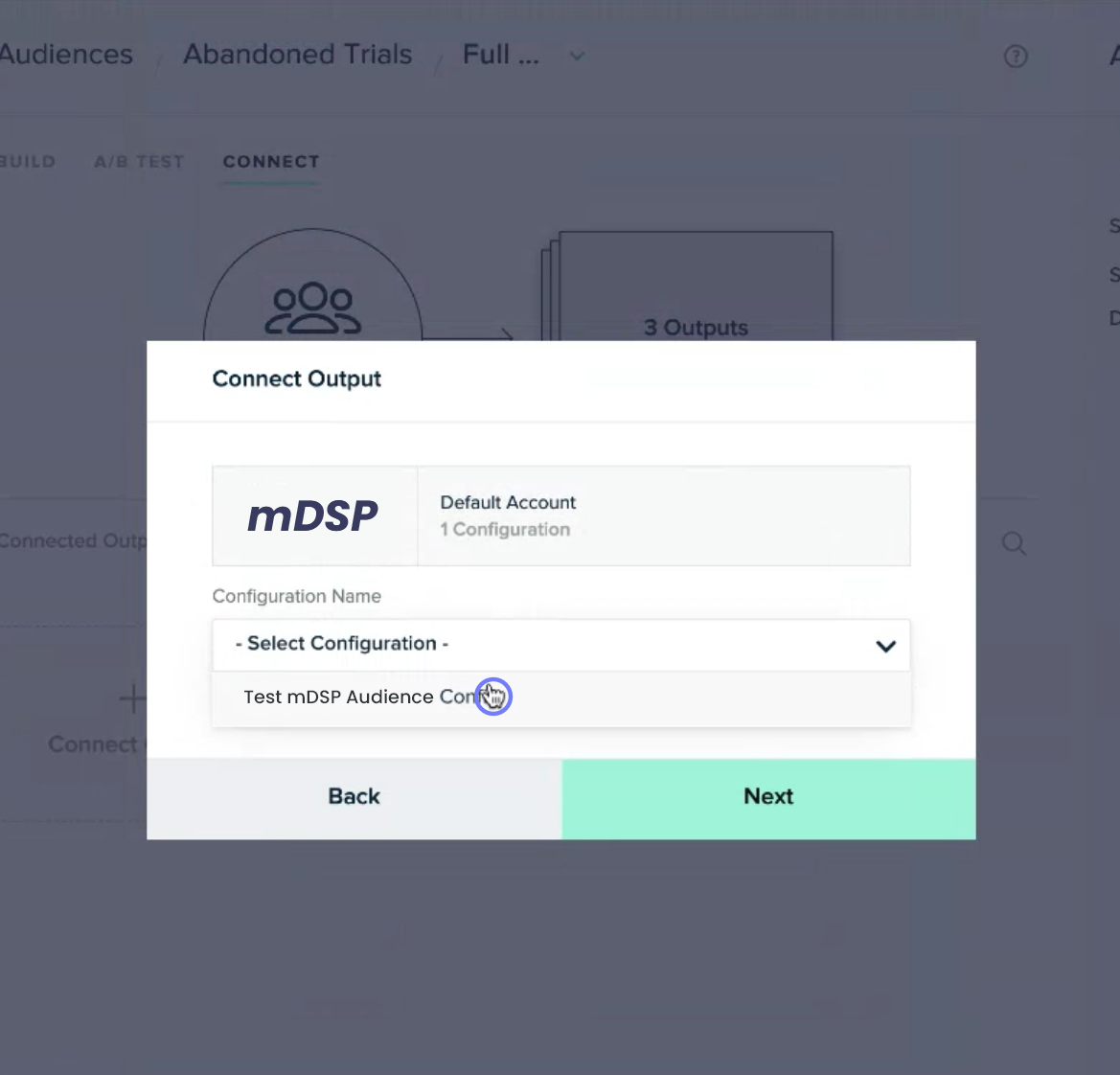
4. Switch the status to "Sending."
5. Enter the Application Store IDs (separated by commas) and click on "Add Connection."
Example: com.whatsapp, id310633997
-> Mandatory: iOS Apps must start with "id"
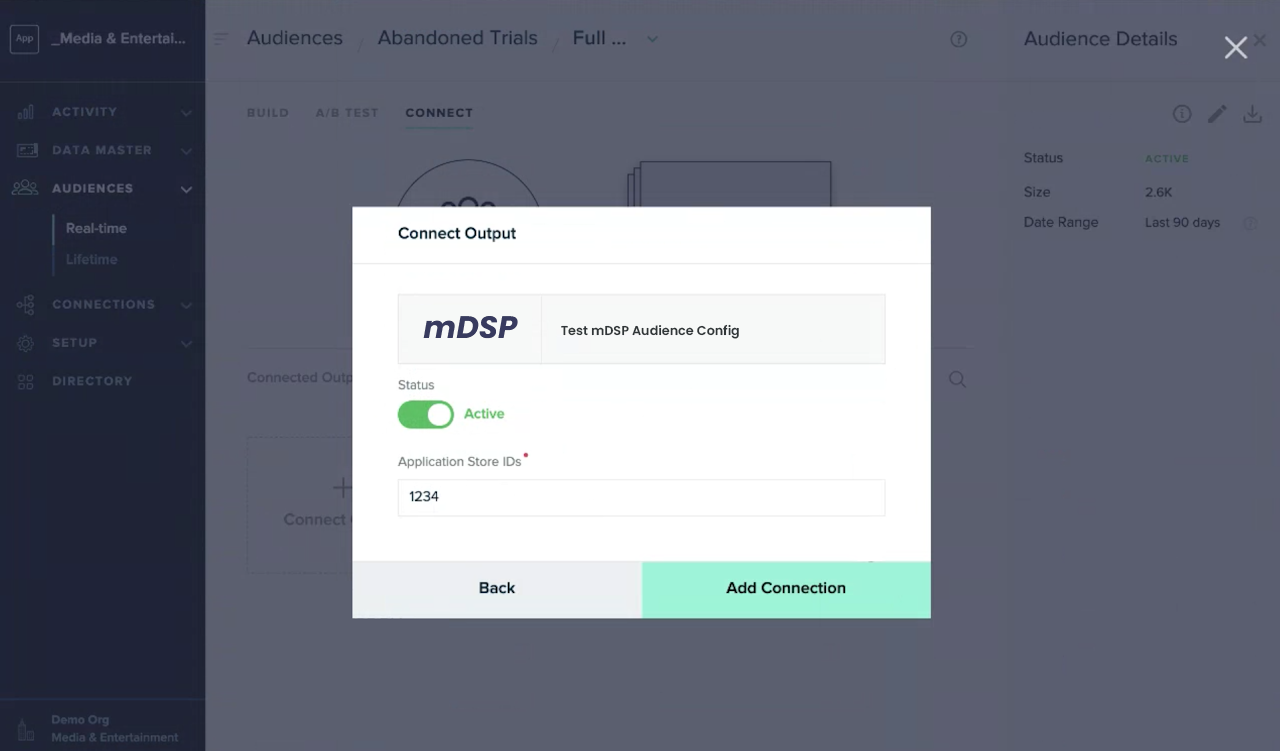
Done! Let your mDSP representative know that the audiences are being sent.
